While Workflows may not be the Redtail CRM tool that most new subscribers begin using right out of the gate, they are one of the tools we make available that can have the greatest impact on your office’s productivity and efficiency levels.
That said, they can have a lot of variability in regard to their complexity and purpose. Workflows can be set up for simple, straightforward checklist-like processes or they can involve multiple steps with multiple tasks and outcomes. They can be attached to contacts, seminars, or opportunities. They can be triggered by automations, set up as templates, and cloned as desired to save time when establishing digitized versions of similar processes.
In the end, with your workflows mapped out in Redtail, whether a process is routine or is performed only occasionally, there will be no question about the steps involved or about which team member or members are responsible for each component of a given process.
Because Workflows are so heavily utilized by Redtail subscribers, we have a significant amount of documentation and video help at your disposal 24-7. We’re including links to all of that here, along with a brief description in some cases of what you’ll find at each link.
Additionally, following these links we offer a FAQ for Redtail Workflows. Initially, we are seeding this with a handful of the most common questions our Redtail Support team receives about workflows, but we will continue to add to this FAQ over time.
We hope this resource on Workflows will prove useful to you in your efforts to digitize your processes and achieve greater office efficiencies.
Documentation Links
The Basics
- How Do I Set Up Workflow Processes In Redtail? – A step-by-step walkthrough of the process for creating workflow templates in Redtail
- How Do I Clone Workflow Templates? – Sometimes you’ll have processes that are very similar to one another. The ability to clone an existing workflow template and then make any necessary edits for your new process can often be a huge timesaver, particularly for lengthier, more complex workflow processes. This doc explains the process for cloning a workflow template.
- Attach Workflows To Your Contacts In Bulk – For a process that involves more than one contact in your database.
- Workflows – You have a “Workflows” link in your left menu bar in Redtail. This post details where this link takes you, which is, by default, a listing of your active workflows in Redtail. The post goes on to outline all of your available actions from this page.
- Contact Overview Menu: Workflows – You’ll see another “Workflows” link when you have the “Contact” area of the Left Menu Bar expanded when within a contact record. This link is associated with workflows attached to the contact in question.
- Contact Overview: Open Workflow Tasks – Open tasks for any workflows attached to a contact show up within the Open Workflow Tasks area of their Contact Overview.
- Today – Workflow Tasks To Do Today – On your Today page, which is the default screen after logging into Redtail, you have an area that displays your workflow tasks that are due today. This post goes over this section in detail.
- Today — Reminders – This is an area where you can view your Workflow Task Reminders in the context of other Reminders you might have coming up.
- Change Site Preferences: Calendar Management – You can also set Workflow Tasks to display on your main Calendar by default. Learn how here.
- Change Site Preferences: Notification Options – Learn how to control which notifications you receive in regard to workflows.
- Change Site Preferences: Contact Record Options – Workflow Step notes and workflow summaries can be displayed by default on a contact’s Notes page – learn how to set that default here.
- Using The Quick Add Option – Here’s a look at your quickest method for initiating workflow creation, either from a template or from scratch.
- Seminar Management – While this document is primarily focused on the Seminars tool in Redtail, it does cover how you go about linking a workflow to one of your seminars.
- How Do I Add New Activity, Note, Workflow, Or Document Categories To My Database? – If the default Categories for workflows don’t meet your needs, you can always add more within your database.
- Manage Your Account: Automations – Automations used in tandem with Workflows can boost your productivity significantly. Learn more about how to create automations here, and how triggering events in an automation can be set up to automatically attach a workflow process to a contact.
- Redtail Mobile 3.0 (For iOS) – You can view Workflows in Redtail’s free mobile app, and you can view, edit, or complete any Workflow Tasks assigned to you from within the app as well. You can learn more about that in our mobile documentation for iOS here.
- Redtail Mobile 3.0 (For Android) – You can view Workflows in Redtail’s free mobile app, and you can view, edit, or complete any Workflow Tasks assigned to you from within the app as well. You can learn more about that in our mobile documentation for Android here.
 Reports
Reports
- Standard Workflow Reports – A Workflow Report and a Workflow Tasks Report are available in Redtail. Learn more about each here.
- Seminar Workflow Tasks Report – Workflows can be attached to seminars. This provides a reporting option for any tasks associated with those specific workflows.
Sample Templates and Workflow Copies
- Sample Workflow Templates – You can use any of the sample workflow templates we provide here as a starting point for building your own templates!
- Sample Automation Templates – As we mentioned above, you can create further efficiencies by combining the use of workflows with the use of automations. We’ve provided here a few sample automation templates that include workflows for your consideration.
- Loring Ward (Workflows) – Redtail has partnered with Loring Ward to provide some basic workflows that can be copied from a database managed by Loring Ward to anyone that asks for “Loring Ward Workflows”. Learn more here.

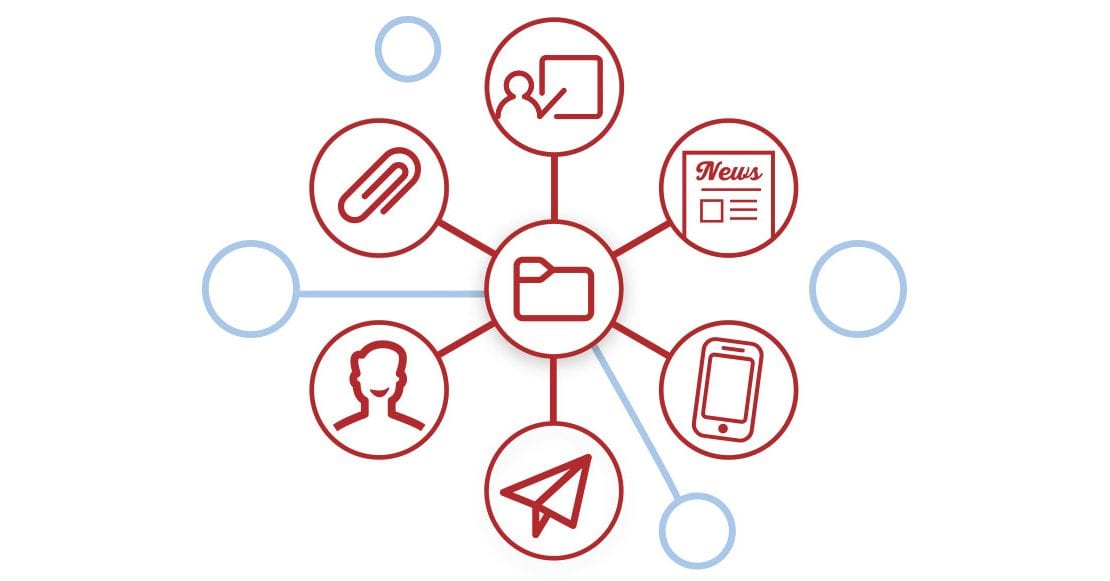
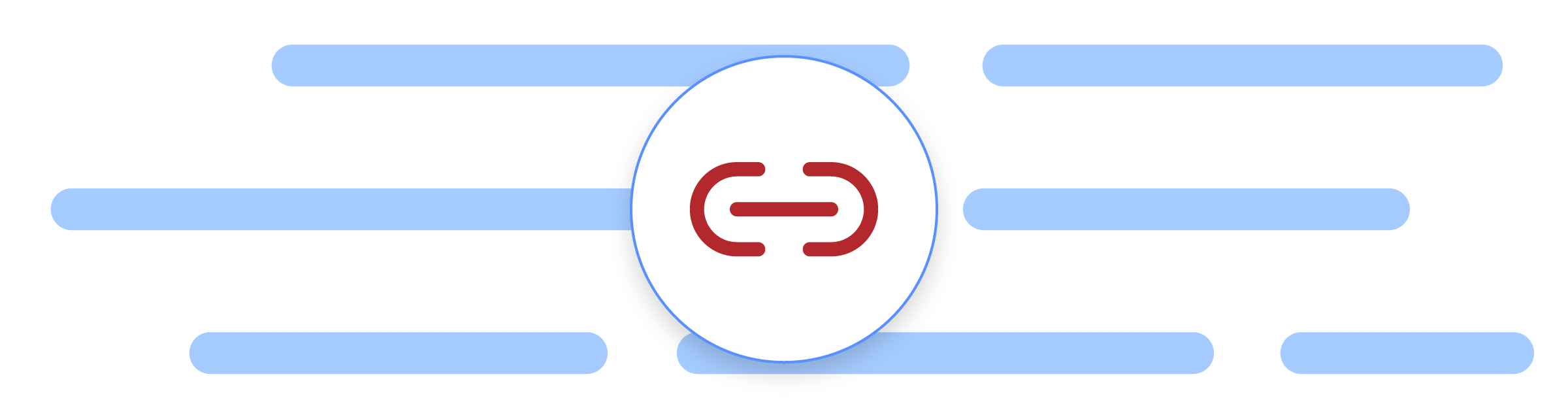
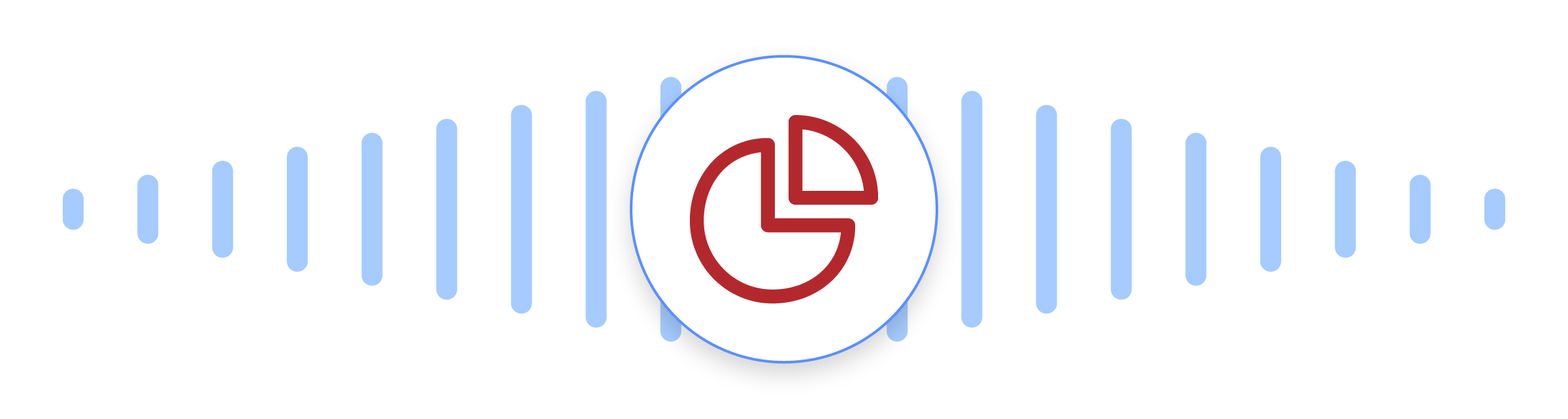 Reports
Reports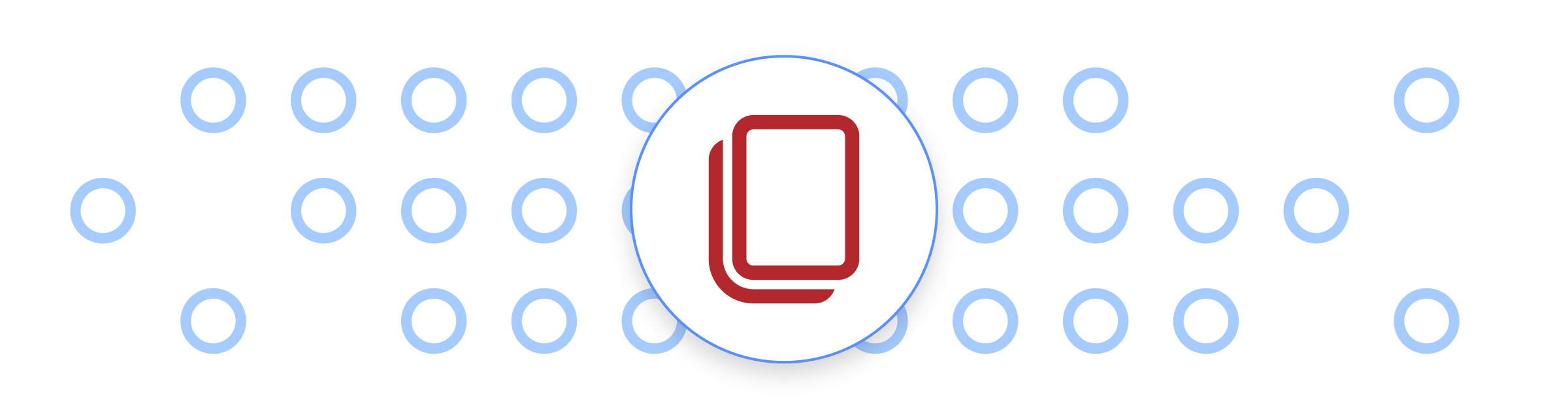
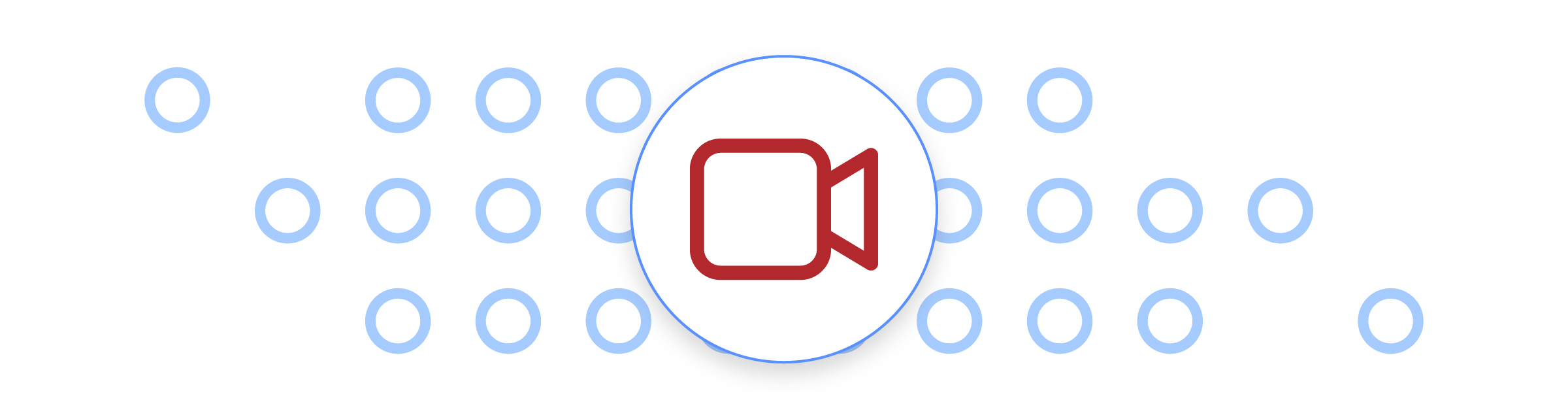
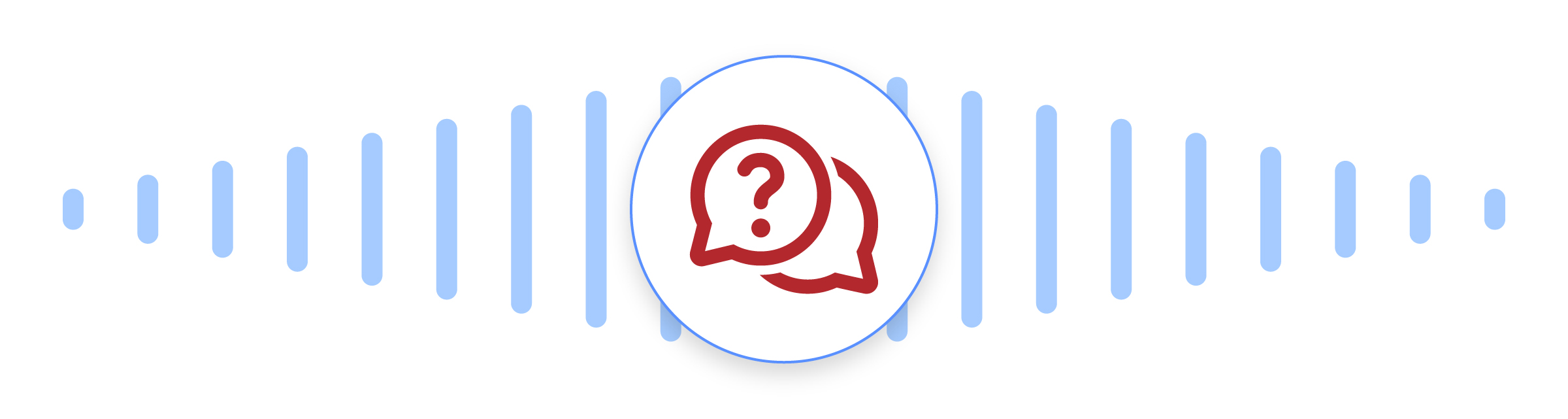 FAQ
FAQ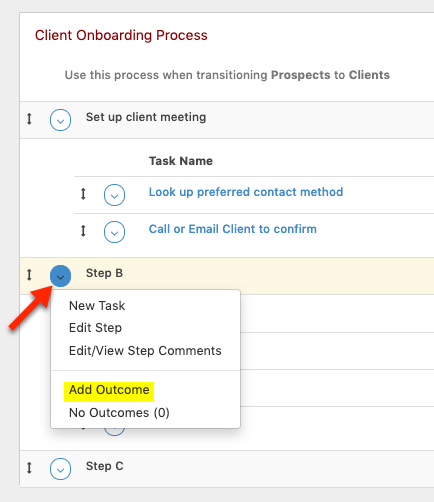 — You’ll see the following dialog box. Give your outcome whatever name you want and then select the previous step for the “Next Step” field (“Set up client meeting” would be the previous step in our example):
— You’ll see the following dialog box. Give your outcome whatever name you want and then select the previous step for the “Next Step” field (“Set up client meeting” would be the previous step in our example):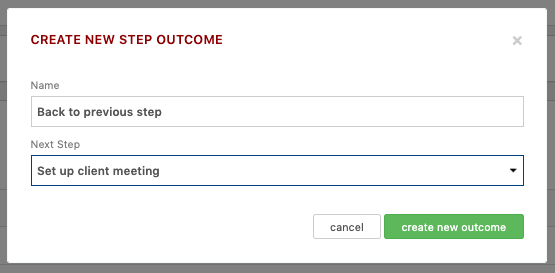 — Complete the step you just added the outcome for (Step B). When given the option, select your outcome from the “Step Outcome” field. This will reopen the previous step:
— Complete the step you just added the outcome for (Step B). When given the option, select your outcome from the “Step Outcome” field. This will reopen the previous step: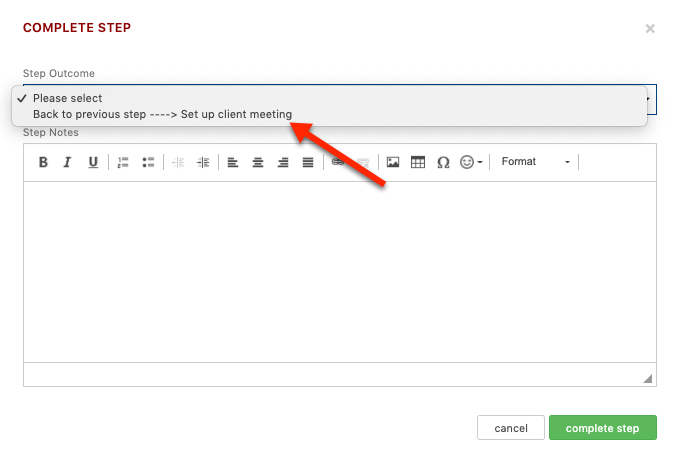 — Go back into the drop down menu for the step you just completed (Step B). You will want to select “View Outcomes” and then remove the outcome you just added for this step. This ensures that when you complete the step for real it doesn’t direct you back to the previous step again:
— Go back into the drop down menu for the step you just completed (Step B). You will want to select “View Outcomes” and then remove the outcome you just added for this step. This ensures that when you complete the step for real it doesn’t direct you back to the previous step again: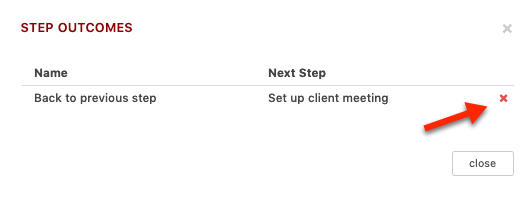 — The final thing you’ll want to do is to set an outcome for the step you just reopened (“Set up client meeting”, in our example). You’ll want this outcome to take you to the next step in your workflow (“Step B”, in our example) so that the workflow redirects you to that step. This allows you to reactivate that step, clearing out the completion timestamp that was added when you used it to redirect to the previous step.
— The final thing you’ll want to do is to set an outcome for the step you just reopened (“Set up client meeting”, in our example). You’ll want this outcome to take you to the next step in your workflow (“Step B”, in our example) so that the workflow redirects you to that step. This allows you to reactivate that step, clearing out the completion timestamp that was added when you used it to redirect to the previous step.