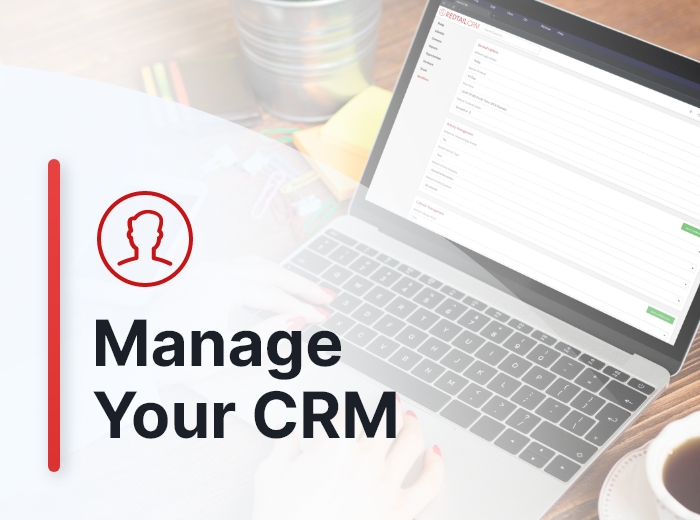Redtail CRM offers subscribers a ton of opportunities to customize their CRM, both at the individual and at the database level. These opportunities for customization are important because they allow you to set your database preferences and lists up in ways that work the best for both you as an individual as well as for your office. Taken together, these customization options will help drive user adoption and, ultimately, help you streamline your processes while at the same time personalize and improve the client experience your firm provides.
The CRM preferences we’ll consider in this post fall under the category of “Notification Options”.
Your Notification Options preferences can be accessed and updated from your Preferences page:
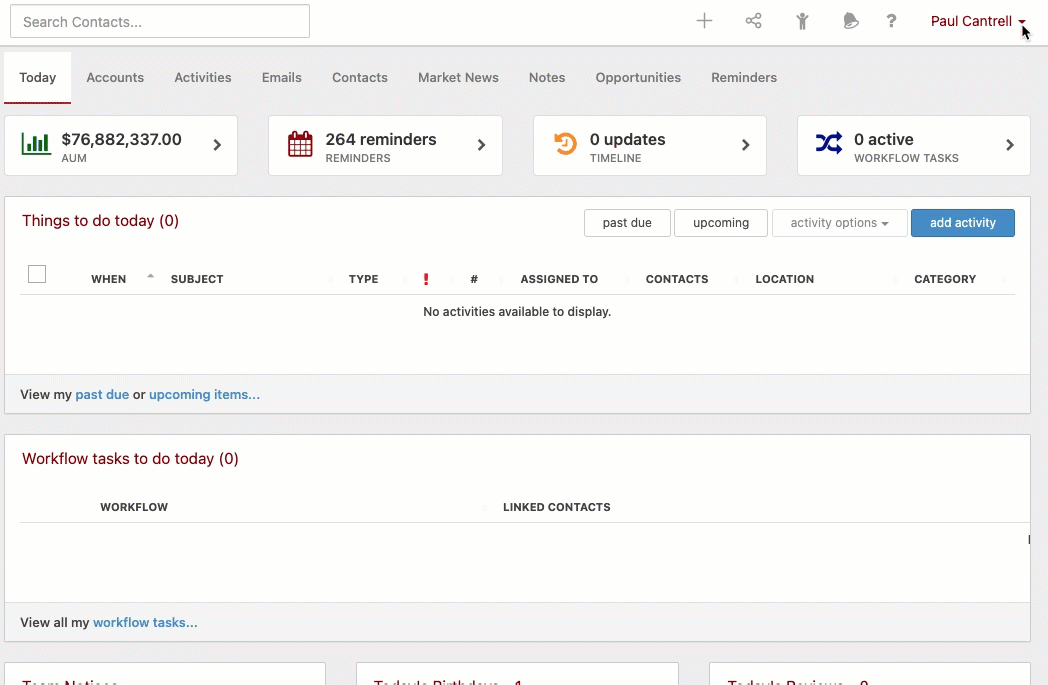
Below, we’ll take a look at each of these Notification Options preferences and how you might customize them. Note: these options are user-specific, and will take effect in your database only under your login credentials. Also, for all actions, with ANY notification, we DO NOT send a notification if the current user who is doing the action is the user to notify (e.g. if I’m updating an activity assigned to myself).
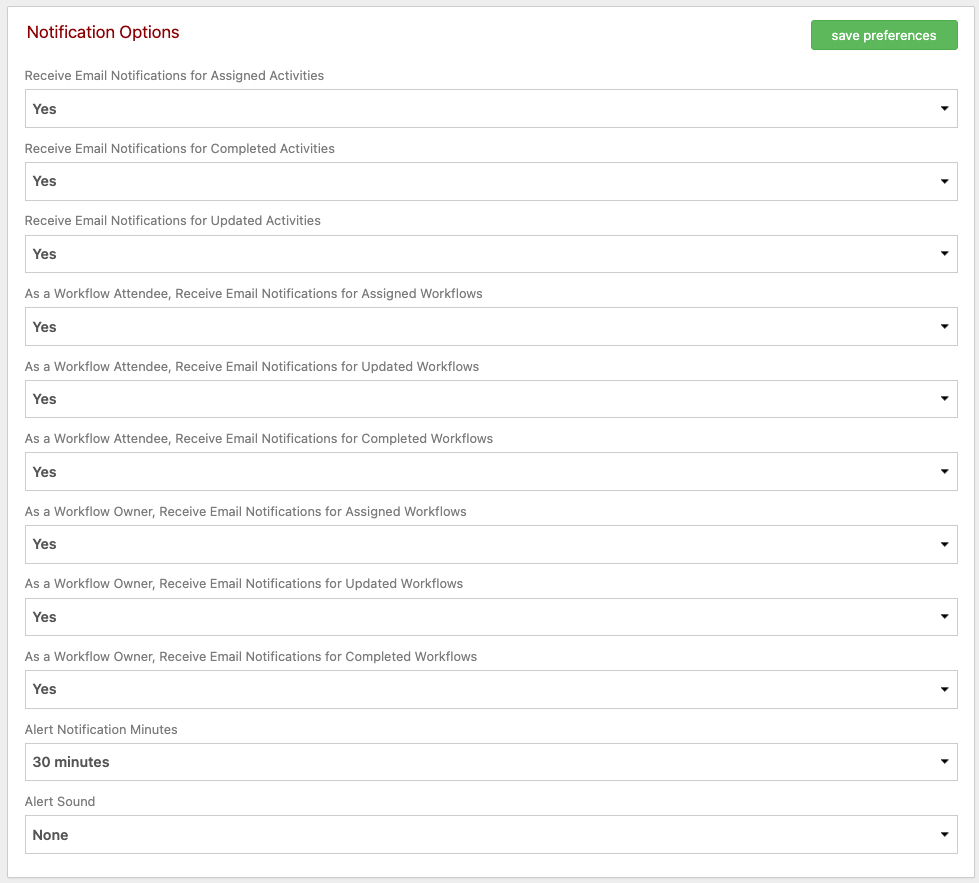
These options allow you to control your email notifications for Activities and Workflows.
Activity Email Notifications
In regard to Activities, you can choose whether or not you want to receive an email 1) when you are assigned an Activity, 2) when an Activity you assigned to another database user is completed, or 3) when an Activity for which you are an Attendee has been updated. Do bear in mind though that the Notify Team option available on an Activity’s Details page overrides whatever preferences you may have set:
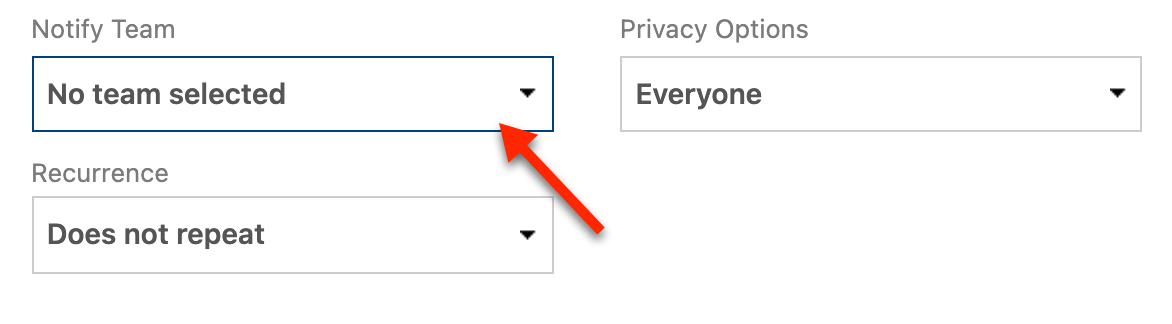
In other words, if another database user chooses to notify a Team that you are a part of about any actions they’ve taken in regard to an Activity using this Notify Team option, you’ll receive the email notification regardless of your individual preferences.
One other item to note here: You’ll sometimes receive email notifications when Notes are created within your database. There are no Preferences for Notes here, i.e., you can’t control anything about which Note notifications show up in your inbox. If you receive a Note notification, it’s because another database user is specifically choosing to notify you or a team you are a part of about that note’s creation:
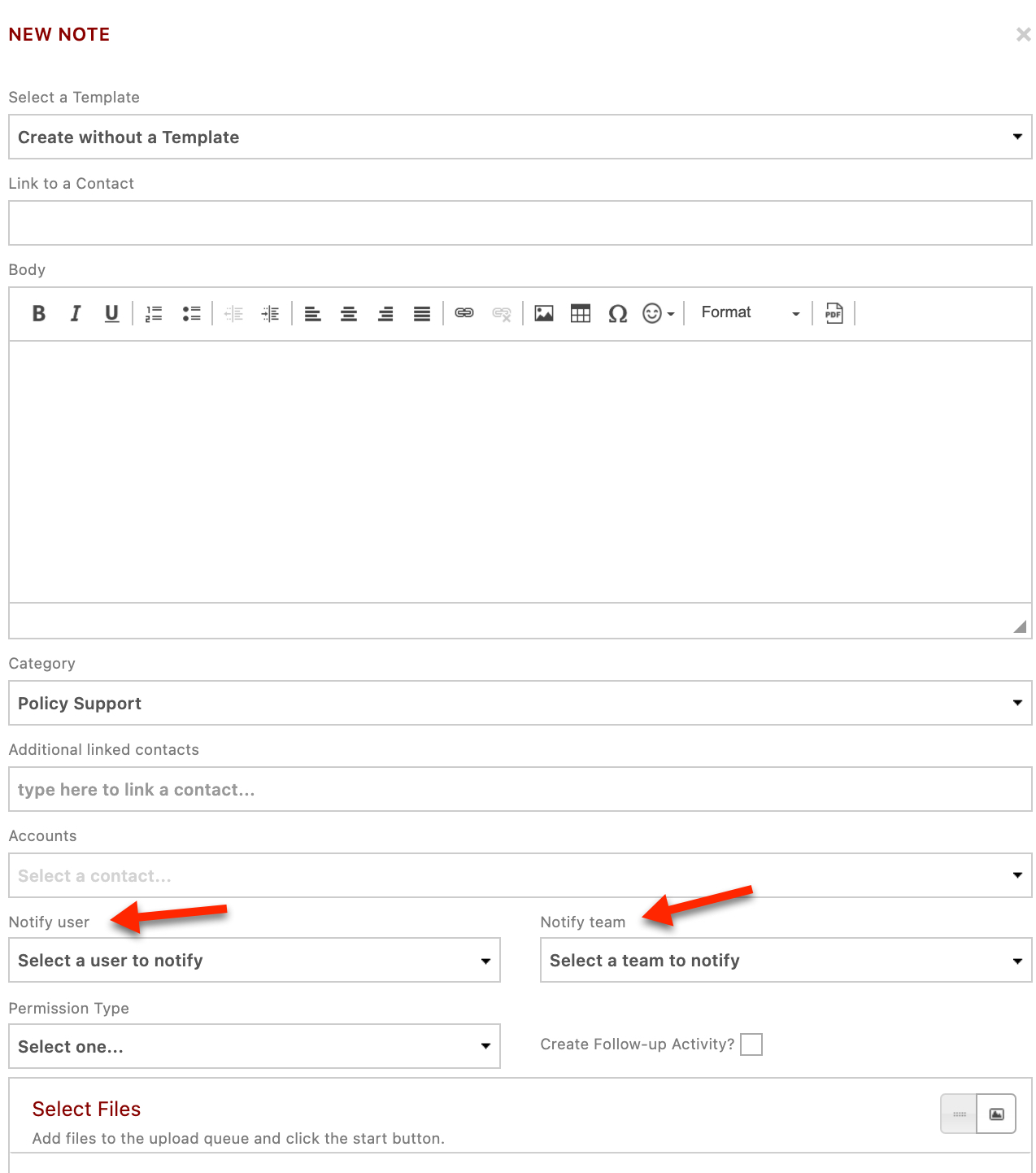
Workflow Email Notifications
Workflow email notifications are a little more complex. First, let’s lay out the possible emails one might receive in regard to Workflows as either the Workflow Owner or a Step or Task assignee:
On Workflow Create:
- to the workflow owner
- to assignees attached to the first step
On Step Create:
- to the workflow owner
On Task Create:
- to the workflow owner
- to assignee attached to the task
On Workflow Update:
- to the workflow owner
On Step Update:
- to the workflow owner
On Task Update:
- to the workflow owner
- to the assignee attached to the task
On Workflow Complete:
- to the workflow owner
On Step Complete:
- to the workflow owner
- to all the assignees attached to the task owner for the next step
On Task Complete:
- to the workflow owner
- if the person who completed the task isn’t the person who the task is assigned to, notify the assigned task user as well
Now, here are your options in regard to your Preference settings, as either the Workflow Owner or an assignee:
As a workflow owner…
- would you like to receive created notifications? Y/N
- would you like to receive updated notifications? Y/N
- would you like to receive completed notifications? Y/N
As an assignee of a workflow…
- would you like to receive created notifications? Y/N
- would you like to receive updated notifications? Y/N
- would you like to receive completed notifications? Y/N
A REMINDER: For all actions, with ANY notification, we DO NOT send a notification if the current user who is doing the action is the user to notify (e.g. if I’m updating an activity assigned to myself).
Also, if the workflow owner is a member of a database team assigned to a workflow task and someone else from the team marks the task as completed, the workflow owner won’t receive a notification in that case either. Similarly, if the workflow owner is a database team, members of that team will not receive notifications when that team is assigned a workflow task.
In our next Manage Your CRM series post, we’ll take a look at both Dashboard Reminders and Searching preferences.
As always, if you have any questions along the way as we address these, you can reach out to our team at support@redtailtechnology.com or 800.206.5030. We are always happy to help you understand any aspect of Redtail CRM better so that you can better put it to use in your business!