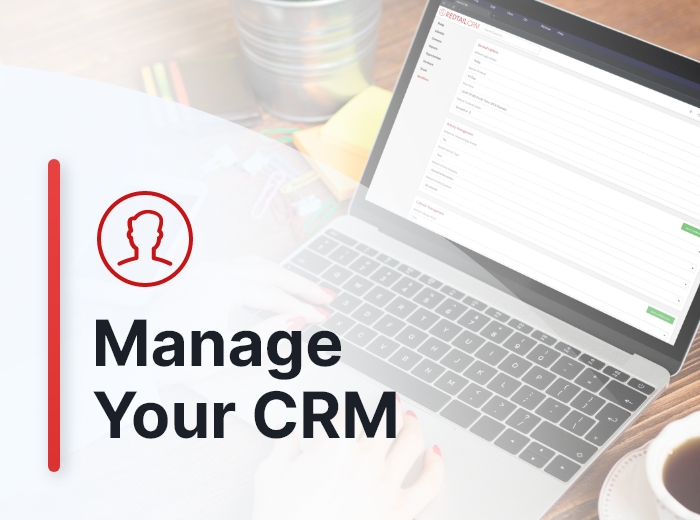Redtail CRM offers subscribers a ton of opportunities to customize their CRM, both at the individual and at the database level. These opportunities for customization are important because they allow you to set your database preferences and lists up in ways that work the best for both you as an individual as well as for your office. Taken together, these customization options will help drive user adoption and, ultimately, help you streamline your processes while at the same time personalize and improve the client experience your firm provides.
The CRM preferences we’ll consider in this post fall under the categories of “Reports” and “Miscellaneous”. Note: these options are user-specific, and will take effect in your database only under your login credentials.
Report preferences
Your Report and Miscellaneous preferences can be accessed and updated from your Preferences page:
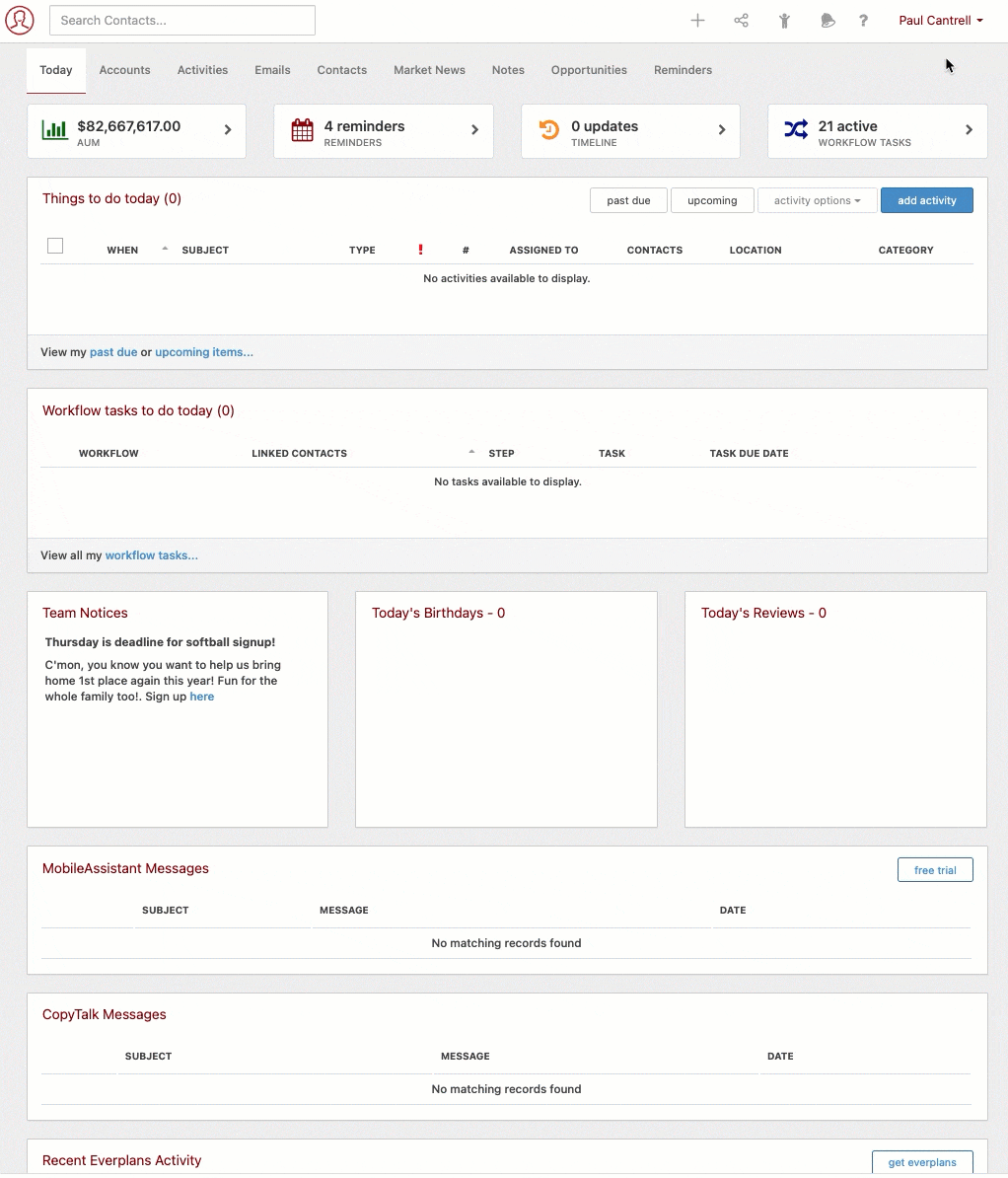
Let’s take a look at your Report preference options first:
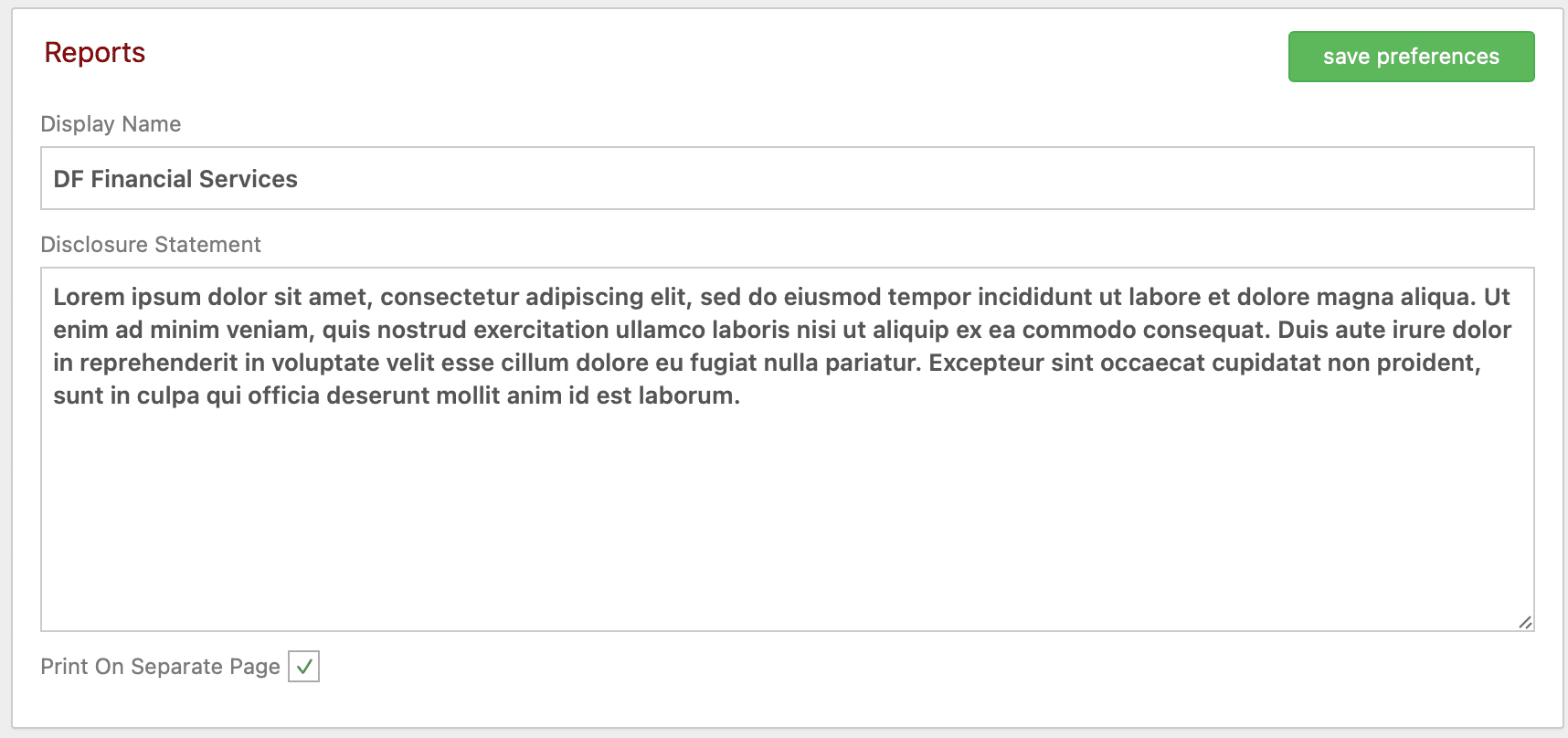
We’ve already completed the Report preferences in the example above. Let’s break down below what each of these are for:
Display Name: This field shows up in the bottom left corner of any standard report you produce from Redtail that has to do with AUM, portfolio value, or account balances, as well as the Portfolio Reports available from a contact record’s Accounts page. You might use your company name or office branding to populate this field.
Disclosure Statement: You can enter whatever Disclosure Statement is required of your office here. Whatever is entered will be printed on the above-mentioned reports. Add your disclosure for your company or your Broker-Dealer here – it will display at the end of any of these reports.
Print On Separate Page: Check off “Print on Separate Page” if you would like your Disclosure Statement to appear once on a separate page at the end of the report. Otherwise it will appear at the bottom of each page.
Miscellaneous preferences
Now let’s take a look at your available miscellaneous preferences:
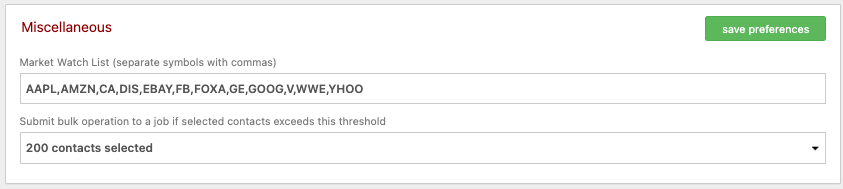
Again, we’ve added data to these fields for illustrative purposes. We’ll explain these in greater detail below.
Market Watch List: Use the Market Watch List text box to add up to 20 symbols for stocks that you’d like to track on your Market News page. You should separate these symbols by a comma. Note: Mutual Funds will not show up on this list.
Submit bulk operation . . . : The number you choose here allows you to decide the threshold number at which point bulk contact options will be processed as a job in the background, allowing you to proceed with other work in your CRM. This just means you can send larger operations to run in the background while you continue about your day. Choose the number of contacts (from 1 to 500) that should trigger a background bulk action; anything higher than that number will run as a bulk job in the background and can be accessed in the Manage Your Downloads area (accessible under your name in the top right corner once completed).
In our next Manage Your CRM series post, we’ll take a look at the ability you have to allow switch-in users access to your database.
As always, if you have any questions along the way as we address these, you can reach out to our team at support@redtailtechnology.com or 800.206.5030. We are always happy to help you understand any aspect of Redtail CRM better so that you can better put it to use in your business!