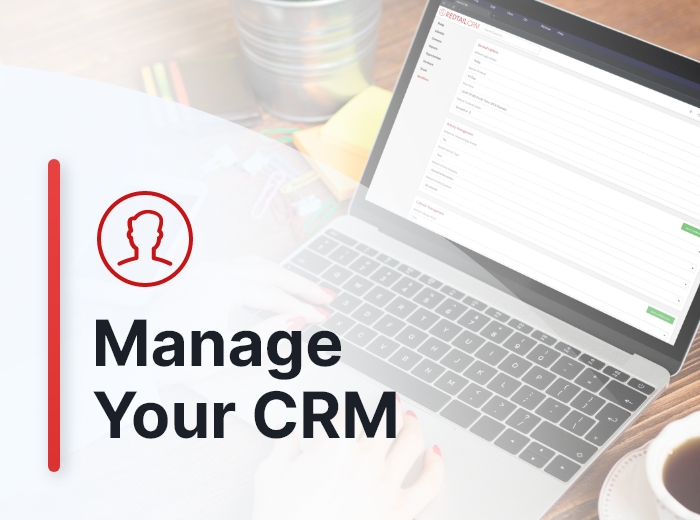Redtail CRM offers subscribers a ton of opportunities to customize their CRM, both at the individual and at the database level. These opportunities for customization are important because they allow you to set your database preferences and lists up in ways that work the best for both you as an individual as well as for your office. Taken together, these customization options will help drive user adoption and, ultimately, help you streamline your processes while at the same time personalize and improve the client experience your firm provides.
As we’ve now covered all of the items that fall under “Preferences” within your CRM, we’ll move on to consider the other options accessible to you from the menu under your name in the top right corner of Redtail CRM.
The first of these options is “Switch Database”. While this isn’t strictly a means of customizing your database, it does allow you to give CRM access to database users who have a different “home” Redtail CRM database.
There are multiple situations where this might be useful, but the most common usage we see is in multi-advisor offices who have separate CRMs but whose administrative staff works with all advisors and their clients. Or, another common situation where switch-in access is used is for an organization with many different offices with individual advisors, each of who has their own database. In that situation there might be a large group of admins working out of a home office, using switch-in access to go to the advisor’s database that they need to work in at any given moment. This helps silo the clients by advisor, while also giving the appropriate admin access to them as needed.
Other frequent applications for switch-in usage are OSJs “switching-in” to advisor databases they oversee and virtual assistants being provided switch-in access.
Switch Database
When adding database users to your Redtail CRM account, you have two options. You can either add a new user or you can give someone who already has access (an “existing user”) to another Redtail CRM database access to yours as well. With switch-in users, we are talking about those database users who have been added as “existing users” to your CRM.
If you need to provide a user of another database access to your database, you can click Add Existing User from your Manage Database Users and Teams page to grant that access (either temporarily or permanently):
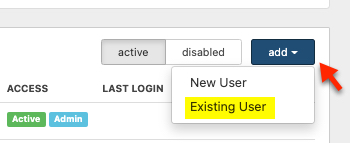
After clicking that option, you’ll see the below: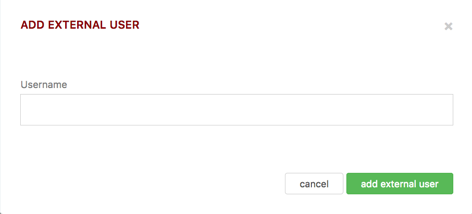
Just enter the individual’s Redtail username in the User Name box and click add external user. This provides them with switch-in access to your database from their default database, using the “Switch Database” option accessible after clicking their name in the top right corner of the CRM:
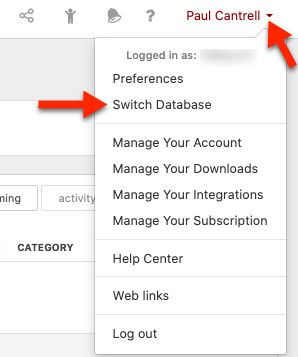
When a database user clicks Switch Database, they will then see a dialog indicating the databases that they have access to as a switch-in user:
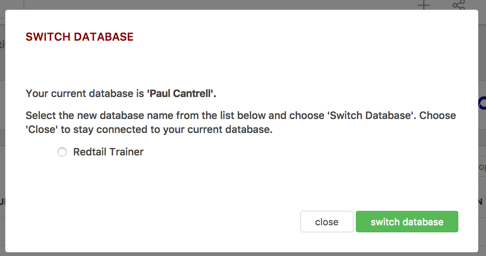
To switch into one of your other databases, simply select it and click switch database. You’ll then be working within the other database and can switch between them as you need.
Switch-in users automatically have the same admin rights and optional rights within switch-in databases as they do within their primary databases. There is not a way to assign them different admin rights than those they enjoy within their primary database. Exceptions to these admin and optional rights: switch-in users will not have access to integrations within switch-in databases, regardless of their access in their primary database to any integrations.
If/when you’re ready to remove their access, you can use the Disable (or the Delete) method accessible by clicking the Actions menu next to their name on the Manage Database Users and Teams page.
In our next Manage Your CRM series post, we’ll take a look at the Manage Your Integrations option in Redtail CRM.
As always, if you have any questions along the way as we address these, you can reach out to our team at support@redtailtechnology.com or 800.206.5030. We are always happy to help you understand any aspect of Redtail CRM better so that you can better put it to use in your business!