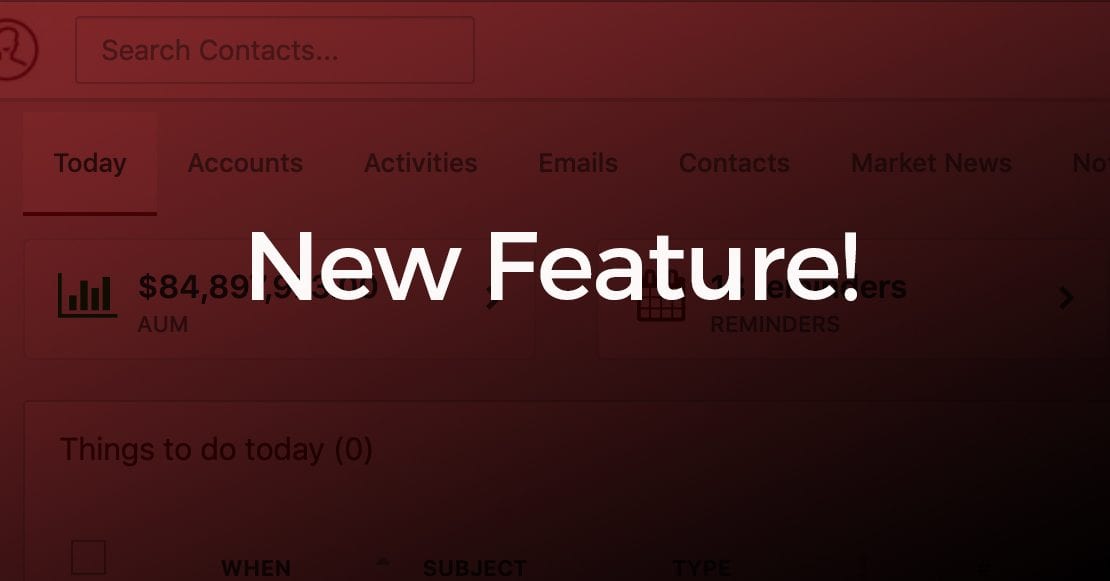Last night we released some updates to Retriever Cloud for Google and Office 365 that provide you with greater flexibility in regard to the data you sync between these platforms. Below is a look at the Integration Settings box for Retriever Cloud, now that these options have been introduced:
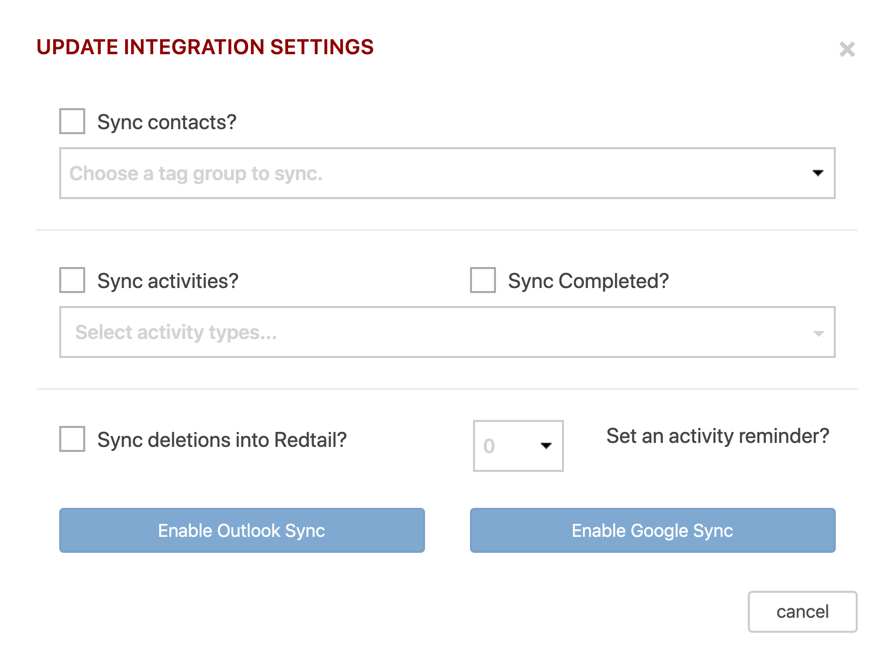
Let’s take a look at your available settings options here. Note: for the first two options, you previously had to sync both contacts and activities to use Retriever Cloud. Now, you can elect to sync contacts, activities, or both – it’s your choice!
| Sync Contacts? | Check off this option if you want to include Contacts as a part of your sync with Google/Outlook. You’ll then be able to click inside the box beneath that option to see a list of your Tag Groups in Redtail CRM and from this list you’ll need to select the Tag Group you want to sync to Google/Outlook. |
| Sync Activities? | Check off this option if you want to include Activities as a part of your sync with Google/Outlook. You’ll then be able to click inside the box beneath that option to see a list of your Activity Types in Redtail CRM and from this list you can select any number of those Activity Types you want to sync to Google/Outlook. |
| Sync Completed? | Check off this option if you want to include Completed Activities as a part of your sync with Google/Outlook. |
| Sync deletions into Redtail? | Check off this option if you want deletions made in Google/Outlook to sync over to Redtail. |
| Set an Activity Reminder? | Choosing a time increment here will allow you to sync activities to Google/Outlook with your selected reminder time (in minutes). If you leave this at “0”, reminders won’t be set or the calendar default will prevail. |
| Enable Google/Outlook Sync buttons | Click to enable the sync process. |
We hope this greater flexibility will make Retriever Cloud a more useful tool in your office.