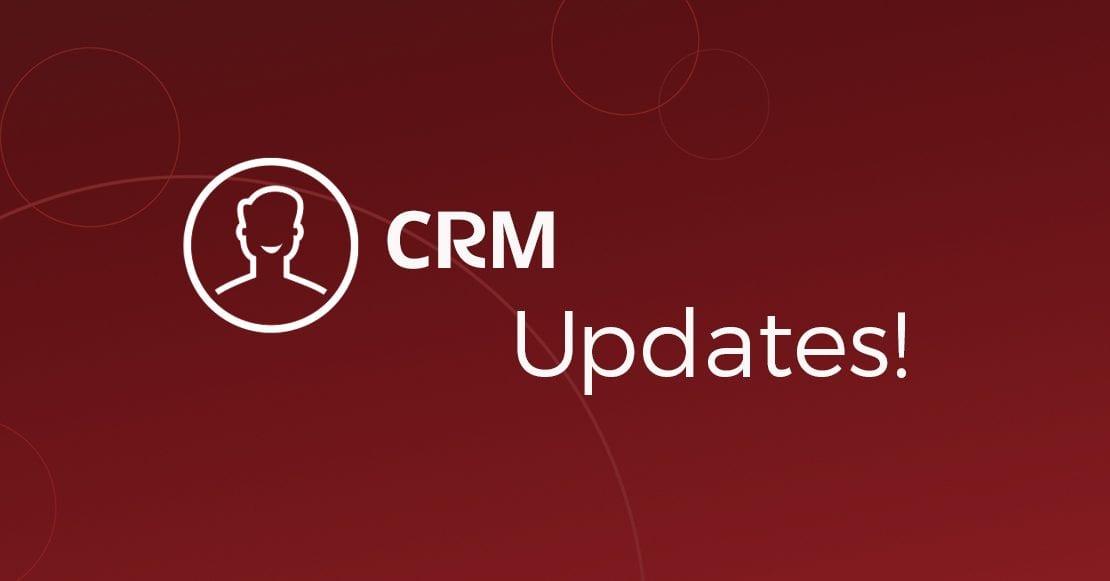A new streamlined process for setting up your workflow templates
The process for creating and editing your workflow templates has been given an overhaul. Not to worry: if you are a seasoned Redtail workflows user, you’ll find all of the same functionalities are present and you won’t need to make any changes to your existing templates. But, you’ll also find the process of setting up and maintaining your workflows is now much more streamlined, as it involves far fewer clicks and keeps everything to do with the template in front of you as you are working.
Everything is visible on the top level
Prior to this update, the top level details for your templates (including the workflow’s Name, Status, Owner, Category, Target Date, and Description), as well as the ability to edit those top level details, were accessible on a different page than your templates’ Steps, Tasks, and Outcomes. Now, everything is on one page together and you don’t have to leave that page to make any edits.
Expand/Collapse/Edit your Steps and Tasks as needed
Because your workflows may represent very simple processes with only one or two Steps and Tasks or they may be quite complex with multiple Steps and Tasks involved, we’ve introduced the ability to expand and collapse your Steps and Tasks as needed. Sometimes you may want to see everything involved in one of your processes; other times you may only want the 30,000 foot view.
Below are examples to illustrate:
In the first image, this particular Step and all of its Tasks are collapsed:
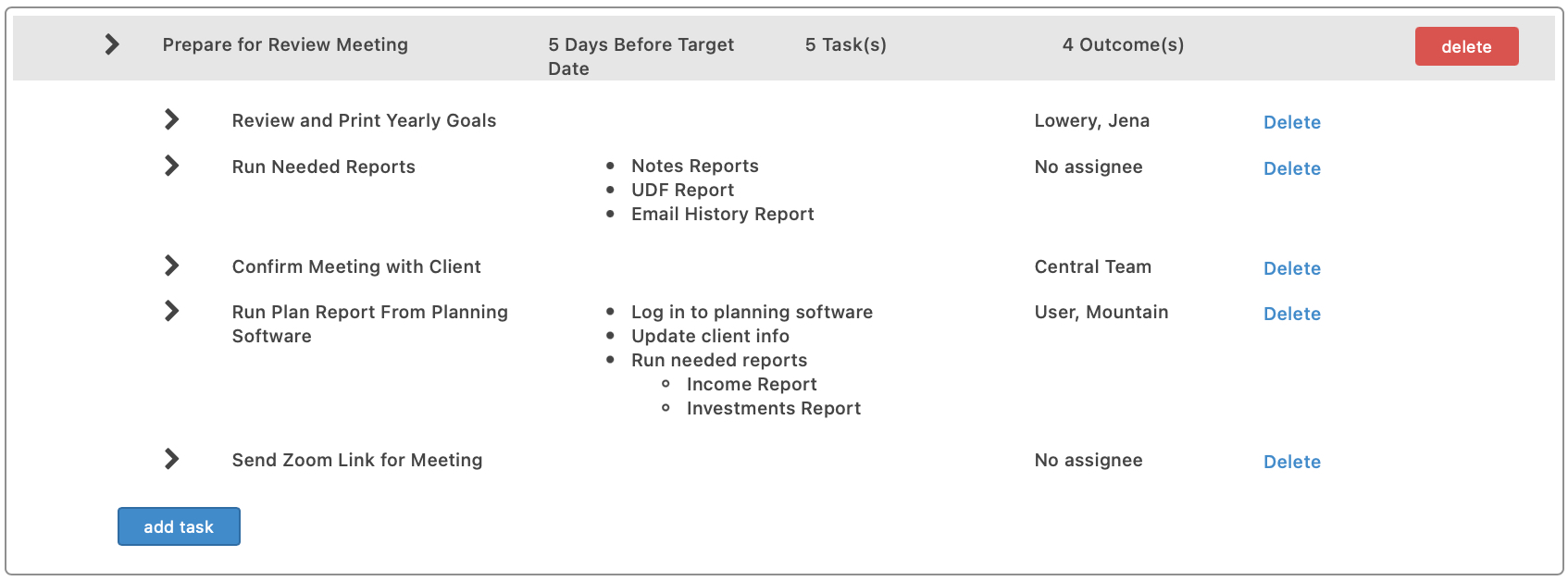
Note the > symbol to the left of the Step and each Task. Clicking that symbol is how you go about expanding a Step or a Task where you can then view all of its relevant details and make edits if necessary.
In this next image, the Step has been expanded but the individual Tasks remain collapsed:
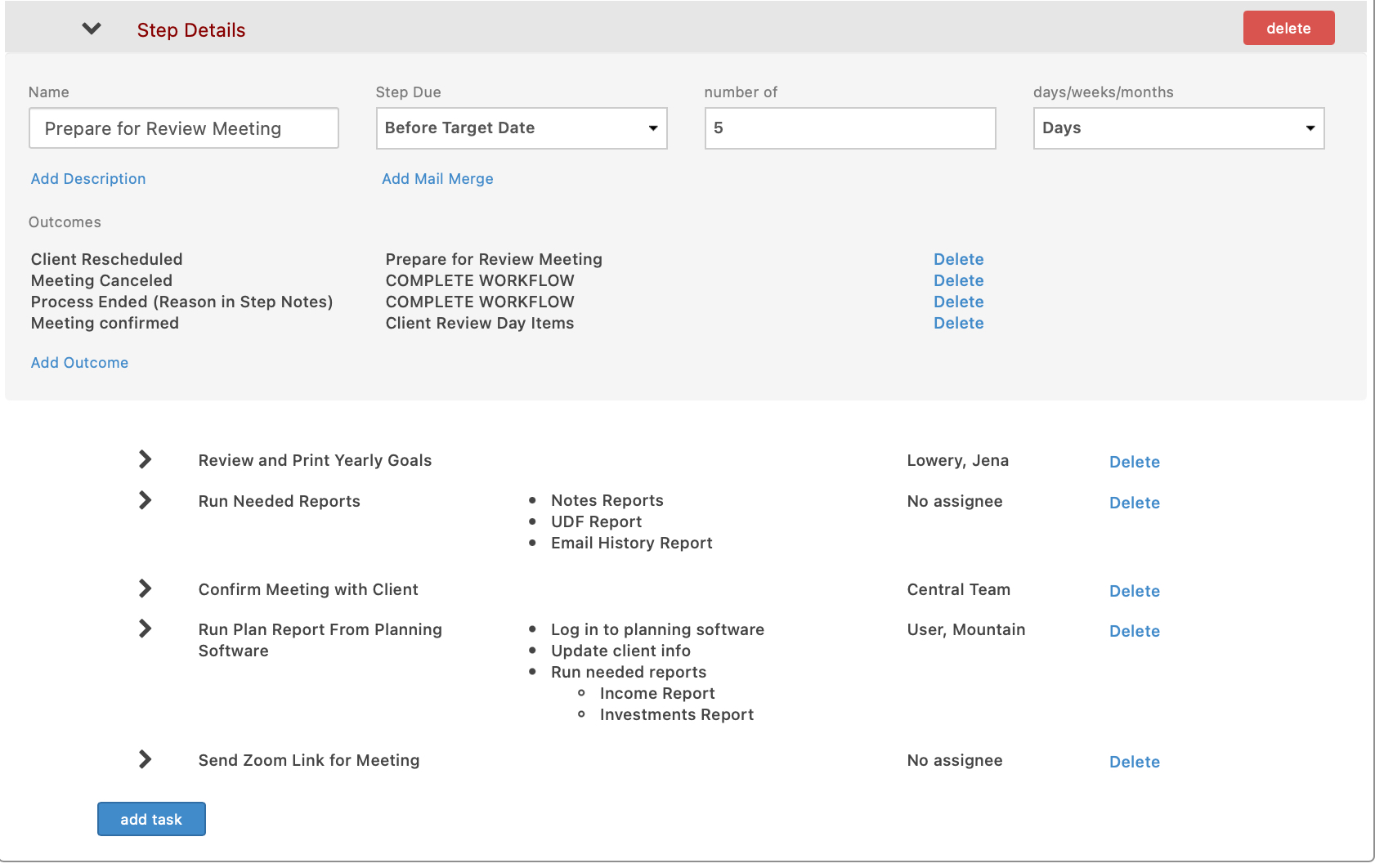
Finally, in this last image, the Step and each of its associated Tasks have been expanded:
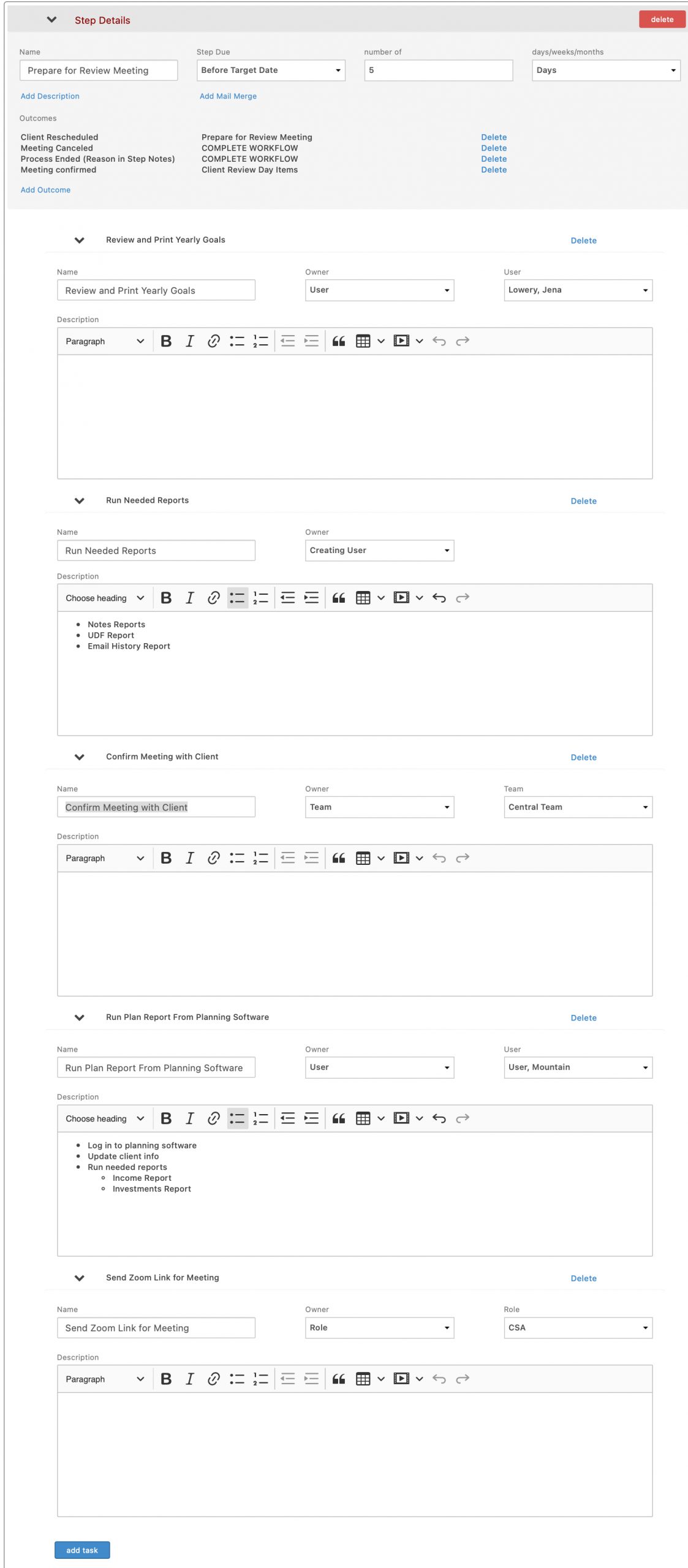
Quite a difference in the expanded view, right? That’s because you are now seeing every Task involved in this Step expanded, as well as having access to edit it right there without having to leave the page. Bear in mind as well that this is just one Step in this workflow template; if there are multiple more steps with multiple tasks involved, the collapse/expand option is very beneficial, as expanding allows you to concentrate on your current area of focus while collapsing allows you to declutter your view.
Outcomes now display with their Step rather than requiring a click to view in a popup modal
If you look back above at the second or third image where the Step is expanded, you can see that the Outcomes for that particular Step now display on the page when the Step is expanded. We’ve also included that view below, with only the Step, the ability to edit its details, and those Outcomes in view:
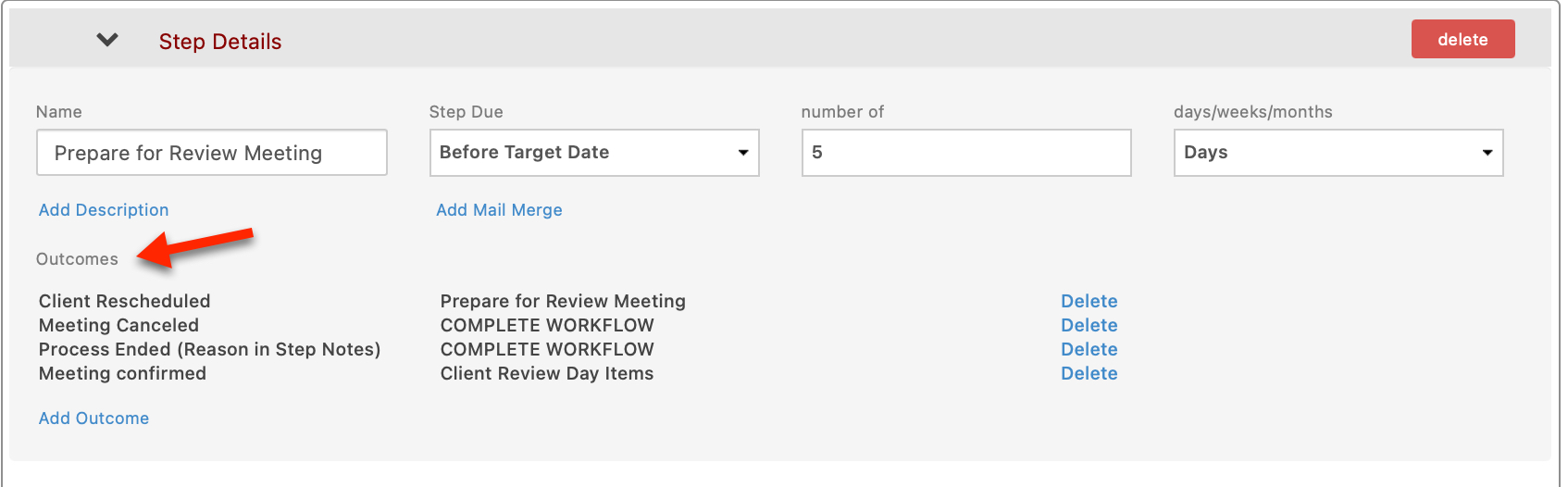 Again, this is about making the process of working with workflow templates easier for you, as it gives you the ability to see everything on the same page.
Again, this is about making the process of working with workflow templates easier for you, as it gives you the ability to see everything on the same page.
For a detailed look at creating your own workflow templates in Redtail CRM, please see our helpdesk documentation on the topic.