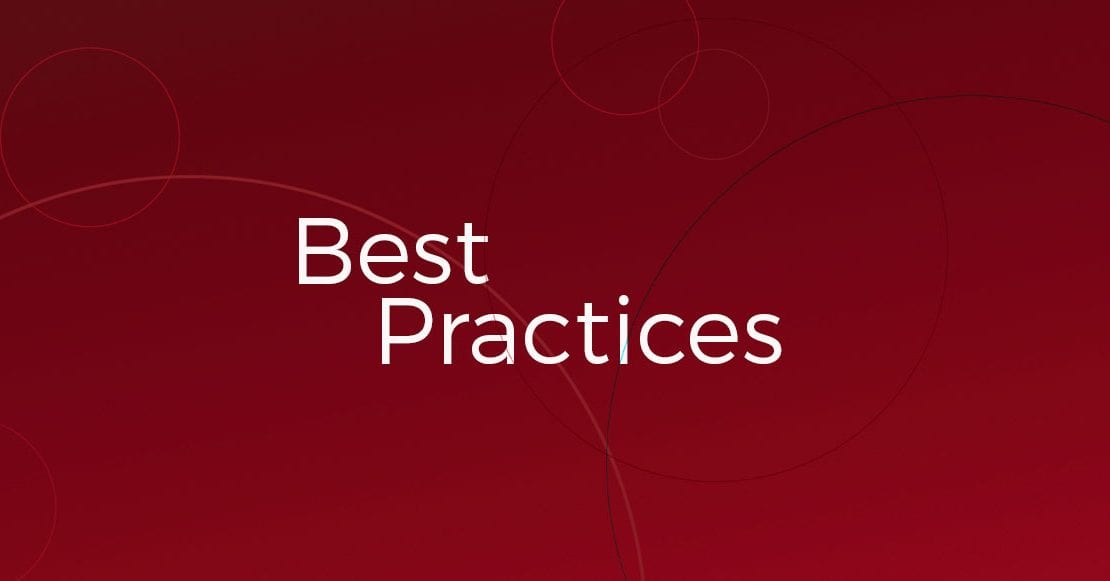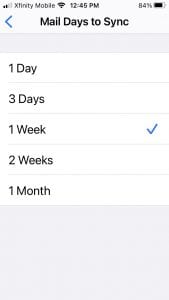For general email setup on a mobile device questions, you can view what we have posted on our Helpdesk. Here, we want to share with you some additional tips from our Email Support team that may help resolve an issue sometimes reported by users where they believe they are “missing emails” when attempting to view email on a mobile device.
Typically, one of the below scenarios is responsible for this perception of emails being “missing”:
Email Purge Settings
Your mobile device is set to purge deleted email after a certain period of time. For email accounts set up as IMAP accounts on iPhones, there is a default time set to purge all mail in the trash folder after a period of time, unless that setting is edited or turned off.
To address this, you will want to go on your iPhone to:
Settings → Mail, Contacts, Calendars → iCloud → Mail (under Advanced) → Advanced → Remove (under Deleted Messages) and set the time period after which deleted messages are removed. You can see that screen below, as well as your options once you’ve tapped the “Remove” area:
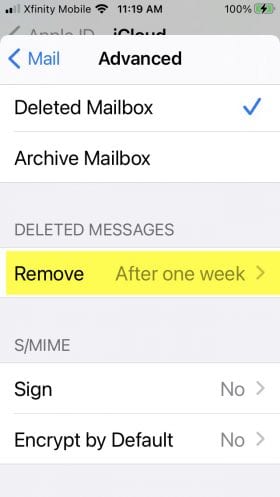 |
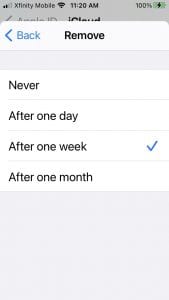 |
Spam Settings
Depending on the email program you are using on your mobile device, you may have additional spam filters set up there that are different than those on your computer. This could lead to emails that are showing up in one program not showing up in another, where the spam filters might be more restrictive.
A related issue we sometimes see: having your own domain on your spam list on an Android device can cause major issues with any email account setup type. How does this happen? Most likely it occurs when you mark as spam an email that spoofed your domain as the sender from your Android device. There may be other ways that this occurs, but it’s a fairly common reported issue and can happen with any email host.
“Mail Days to Sync” settings on iPhone
iPhones only sync emails back so far, depending on your “Mail Days to Sync” settings. So, in instances where you might be required to remove and re-add your email account, the account will only sync as far as your setting indicates for this at the time you re-add the mail account. Settings for this will vary depending on your iOS version and type of phone:
IMAP vs POP vs Exchange (MAPI, ActiveSync) email setups
While there are lots of differences between these three types of email setups, some that relate to the perceived “missing email” issue are:
- If set up as a POP email account on your mobile device, email sent from the phone won’t show up in the Sent folder in webmail. Additionally, POP email accounts download email to the email client/device set up as POP, so if viewed there first, those downloaded emails will appear to be missing from webmail. That said, with any POP connection you can adjust your settings to delete mail from the server either upon download or after a set period of time. So, if you need email on multiple devices, make sure you do not set it to delete mail on the mobile device or set your webmail preferences to not allow POP connections to delete mail.
- If set up as an IMAP email account on your mobile device, email sent from the phone may display in a separate sent folder such as “Sent Items” rather than “Sent”.
- If set up as a MAPI (Exchange/ActiveSync) email account on your mobile device, it’s more of a true one-to-one sync where email displays where you would expect.
Other Considerations
The above isn’t necessarily an exhaustive list of why you might encounter an issue where it appears that you are missing emails on your mobile device. But, these tend to be the most common explanations that we encounter as we work with Redtail email subscribers to troubleshoot these types of issues. Other potential culprits can be email app-dependent, like whether you are using the default email app on your device, or Outlook, or another email client you’ve selected.
We’re always happy to help you try to resolve these questions, but wanted to provide you with this overview of common explanations we find that often clear up The Case of the Missing Emails.