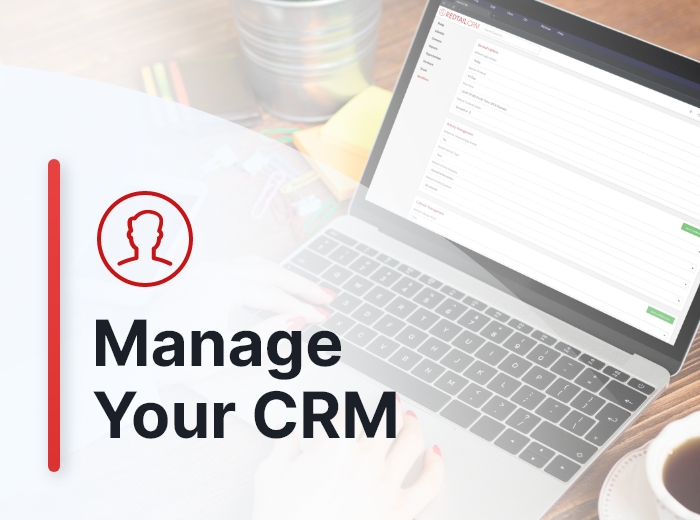Redtail CRM offers subscribers a ton of opportunities to customize their CRM, both at the individual and at the database level. These opportunities for customization are important because they allow you to set your database preferences and lists up in ways that work the best for both you as an individual as well as for your office. Taken together, these customization options will help drive user adoption and, ultimately, help you streamline your processes while at the same time personalize and improve the client experience your firm provides.
The CRM preferences we’ll consider in this post fall under two categories: “Dashboard Reminders” and “Searching”. Below, we’ll take a look at each of them and how you might customize them. Note: these options are user-specific, and will take effect in your database only under your login credentials.
Dashboard Reminders preferences
Your Dashboard Reminders preferences can be accessed and updated from your Preferences page:
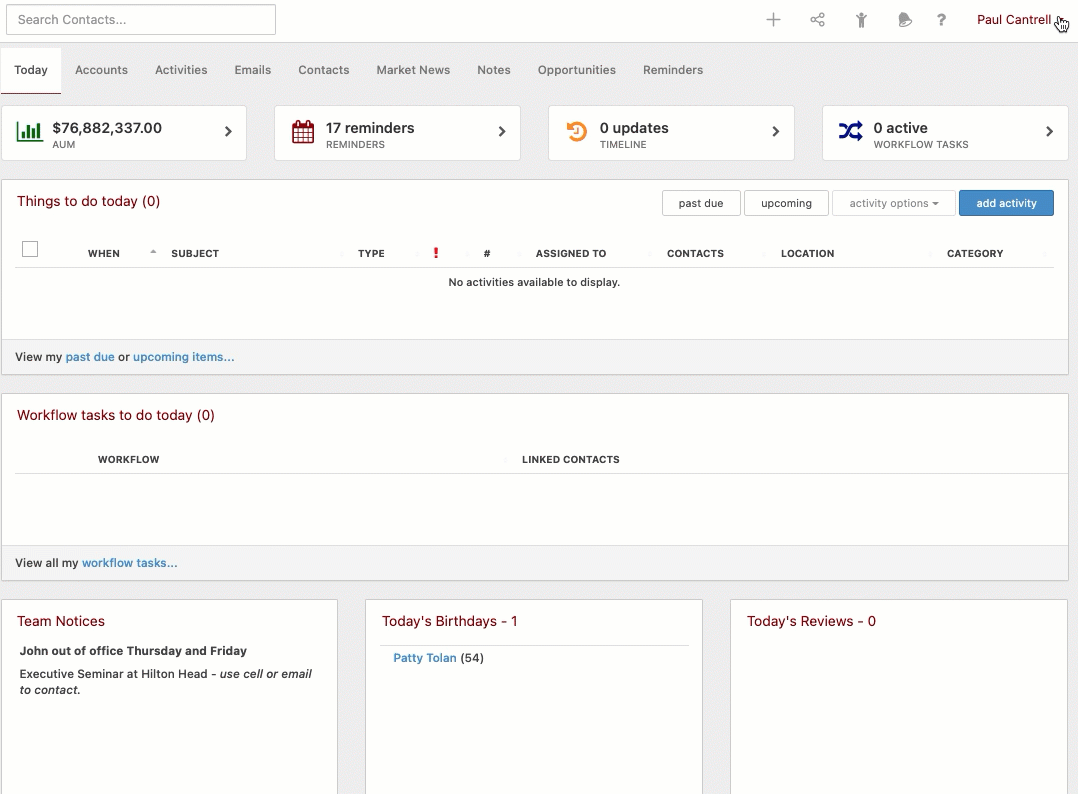
The preferences you set for your Dashboard Reminders control what is displayed by default for you when accessing your Reminders from your Today page:
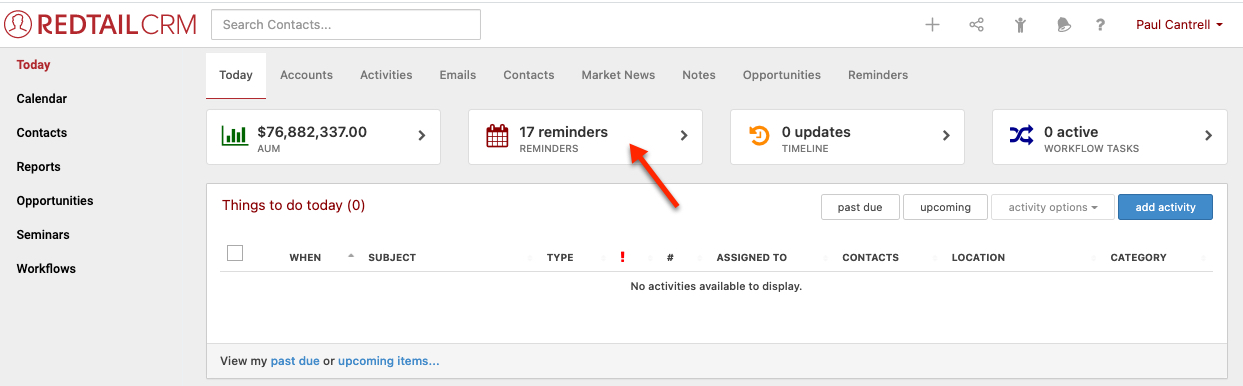
We’ll take a look at that Reminders page itself after we first consider your preference options:
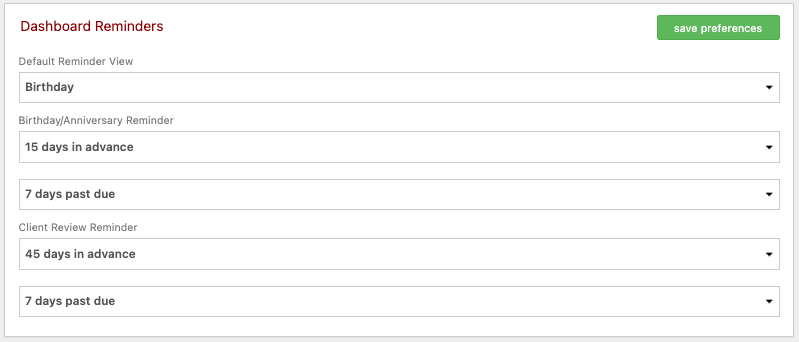
Use the Default Reminder View dropdown to select which type of Reminder you’d like to appear as the default on your Today page’s Reminders tab:
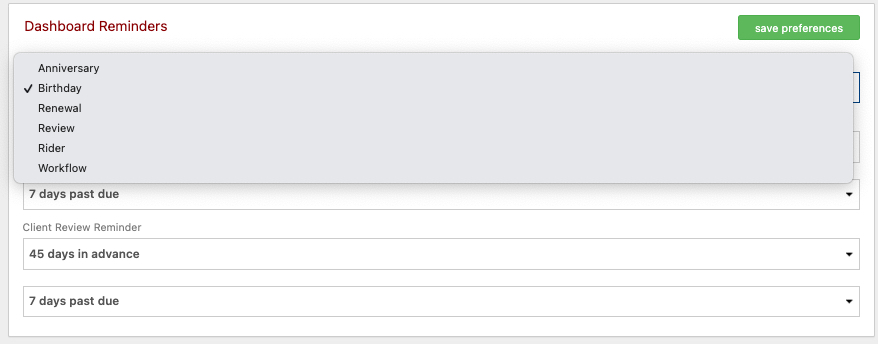
As you can see above, your available options as the default type of Reminder you’d like to see on your Reminders page are Anniversary, Birthday, Account Renewal, Client Review, Account Rider, and Workflow Tasks reminders. We’ve set Birthdays to display as our default reminder.
Use the next four Dashboard Reminders preferences to set up:
- how many days in advance and how many days past the date that Birthday/Anniversary reminders show up for you
- how many days in advance and how many days past the date that Client Review reminders show up for you
In our example above, we’ve set Birthday/Anniversary reminders to display 15 days in advance and to disappear 7 days past due. And, we’ve set Client Review reminders to display 45 days in advance and to disappear 7 days past due.
Now, let’s take a look at the Actual Reminders page, which is accessible from two places on the Today page in Redtail CRM:
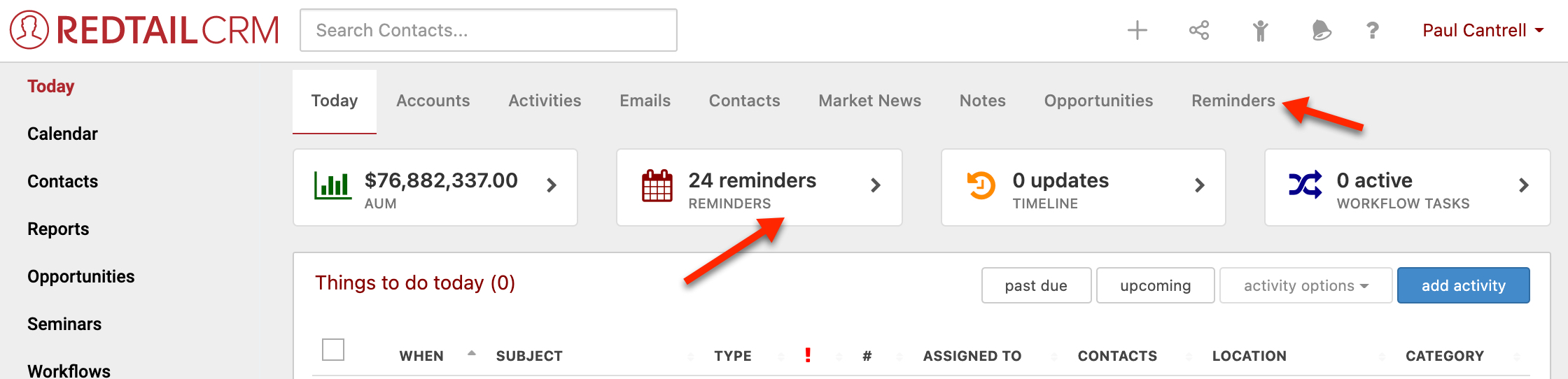
After clicking either of those links to your Reminders page, you’d then see your Reminders page, displaying the Reminder type you’ve set as your default (in our example that is Birthdays):
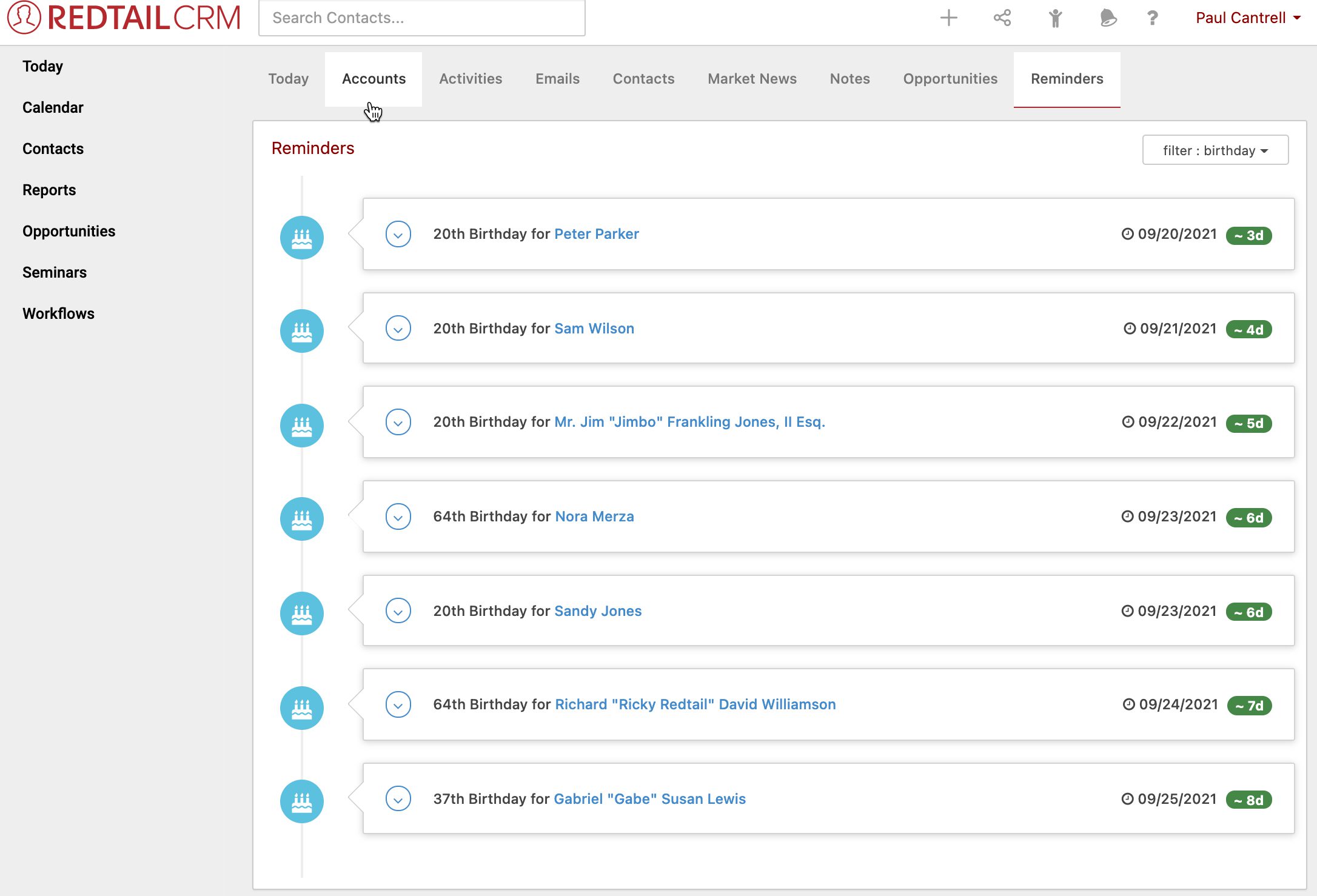
If you want to temporarily override your preference settings and view a different type of reminder (or all reminders), just click the filter button in the upper right corner:
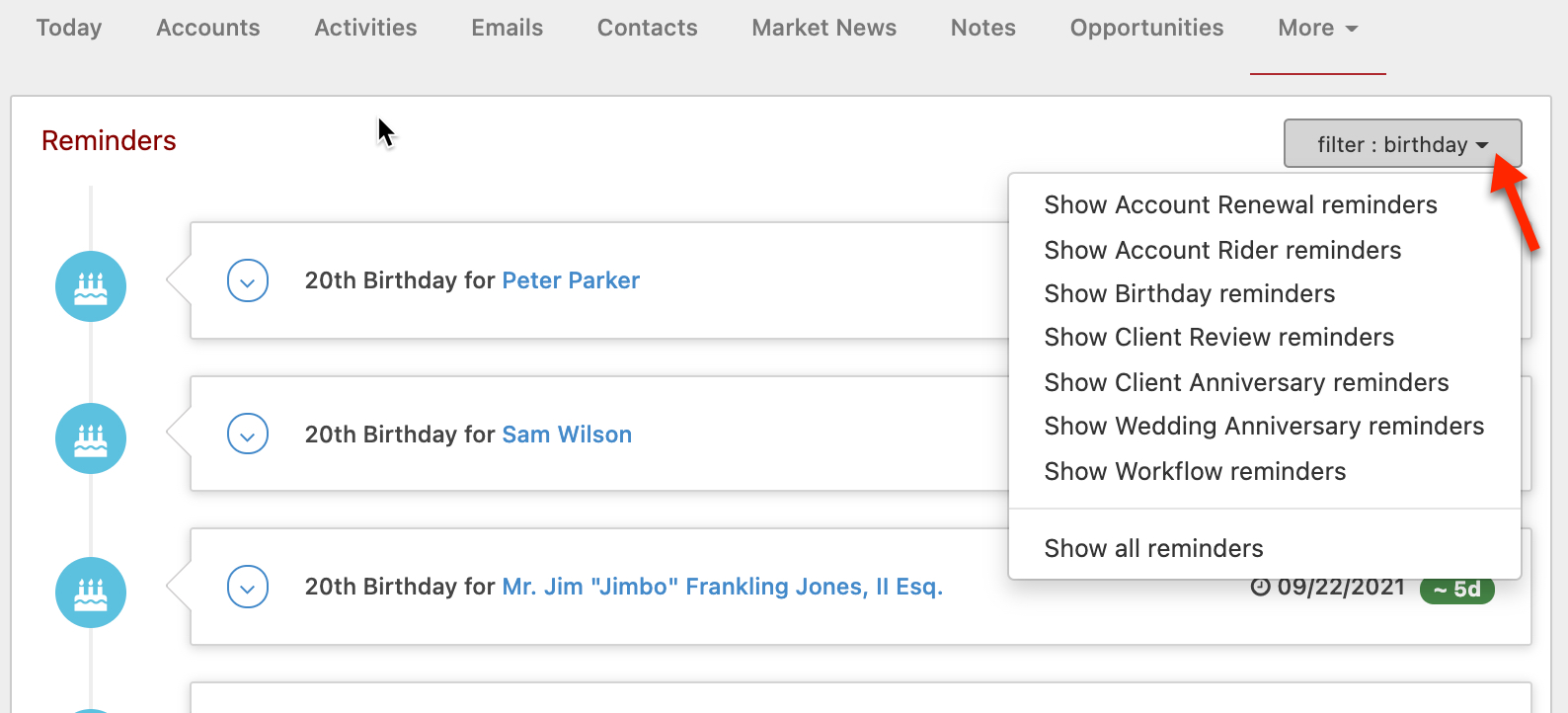
In the example below, we’ve set the filter to “Show all reminders”:
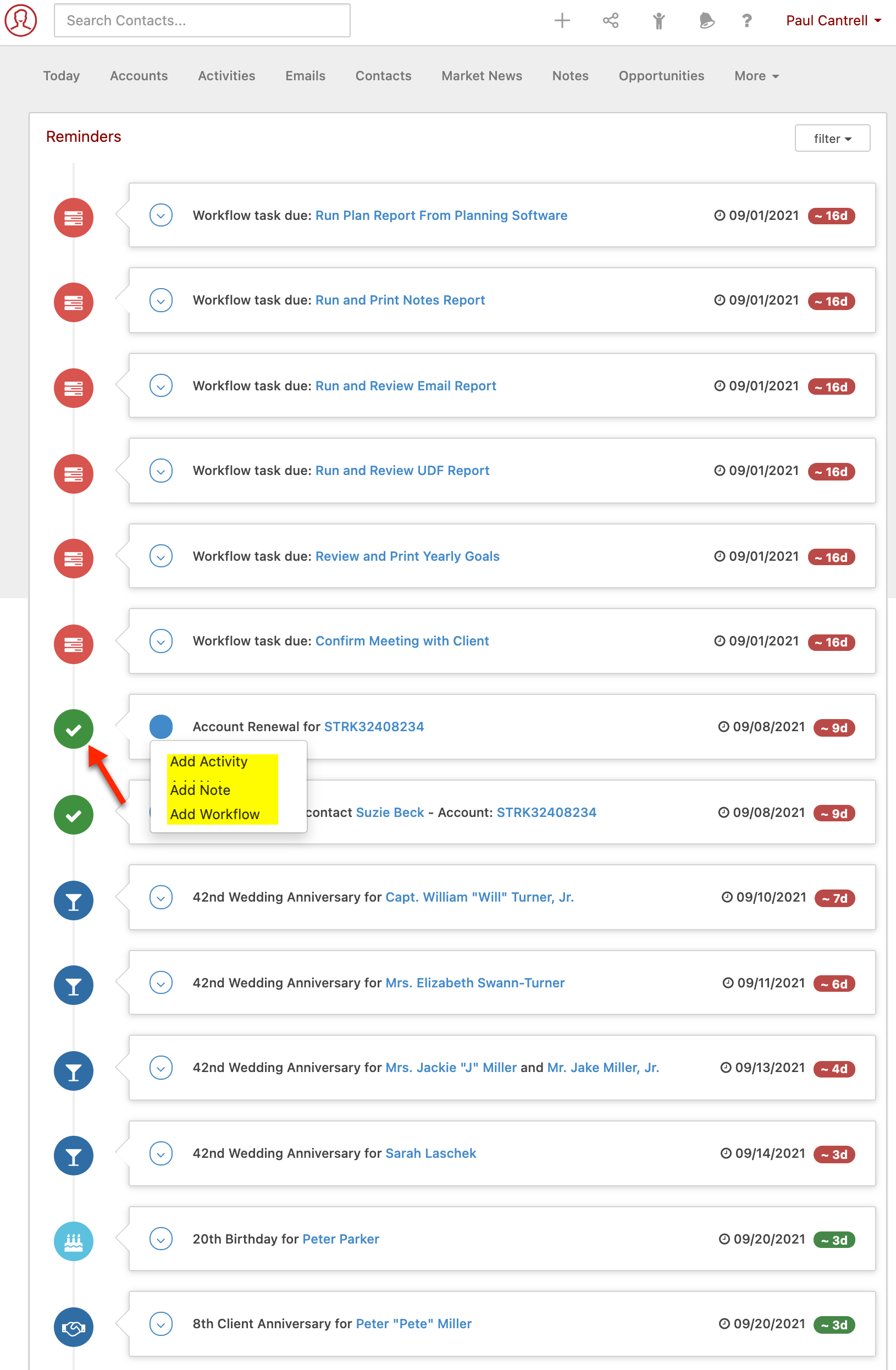
What you see above are instances of some of the types of Reminders you might see on this page: Workflow Task Reminders, Account Renewal Reminders, Wedding Anniversary Reminders, Account Rider Reminders, Birthday Reminders, Client Anniversary, and Client Review Reminders. Just remember you can use the Filters button in the top right corner of the Reminders area to choose only one type of Reminder to view at a time.
Clicking the link within any individual reminder will take you to the relevant area within your database to take your desired action based upon the reminder. Or, as in the example above, if you click the Actions menu for a Reminder here you’ll be presented with a quick way of performing common actions with the type of Reminder involved.
Searching preferences
Your Searching preference option is directly beneath your Dashboard Reminders preferences:

There is only one preference to select here. Setting Search Auto-Redirect to Yes will take you directly into a contact’s record, if their record is the only one that meets the parameters of a search you’ve just run. If, on the other hand, you set this to No, that one result would be returned on your Advanced Search page.
In our next Manage Your CRM series post, we’ll take a look at Email preferences.
As always, if you have any questions along the way as we address these, you can reach out to our team at support@redtailtechnology.com or 800.206.5030. We are always happy to help you understand any aspect of Redtail CRM better so that you can better put it to use in your business!