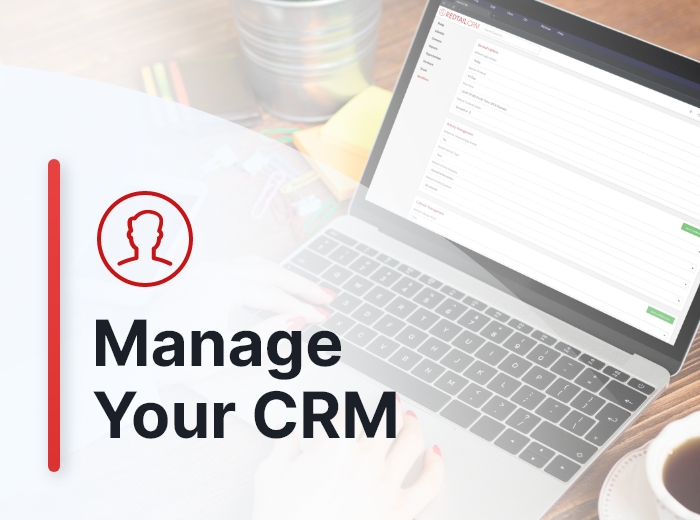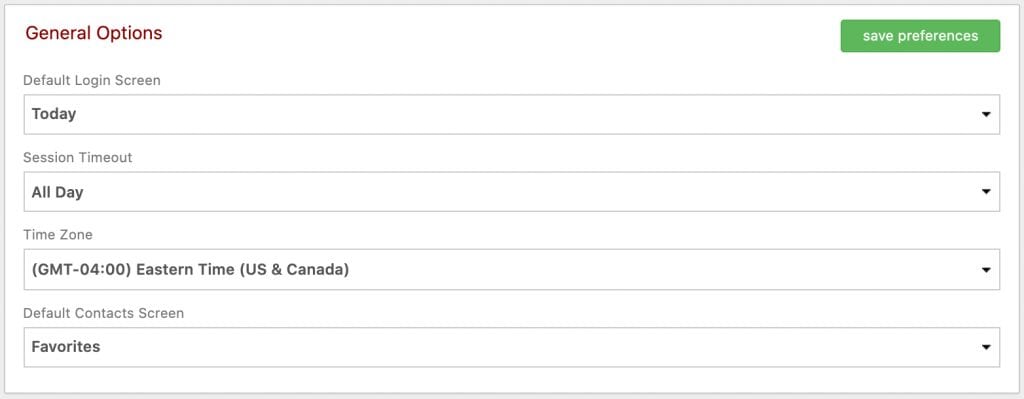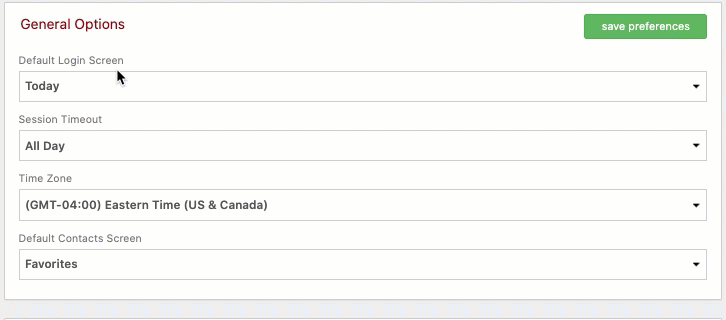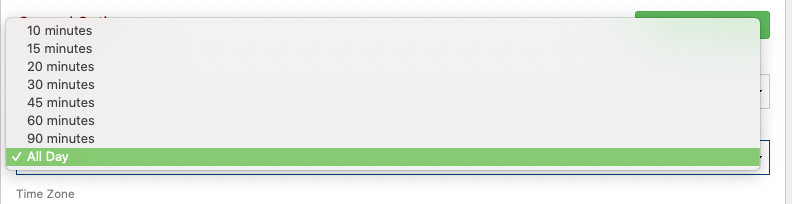Redtail CRM offers subscribers a ton of opportunities to customize their CRM, both at the individual and at the database level. These opportunities for customization are important because they allow you to set your database preferences and lists up in ways that work the best for both you as an individual as well as for your office. Taken together, these customization options will help drive user adoption and, ultimately, help you streamline your processes while at the same time personalize and improve the client experience your firm provides.
The CRM preferences we’ll consider in this post fall under the category of “General Options”.
Your General Options can be accessed and updated from your Preferences page:
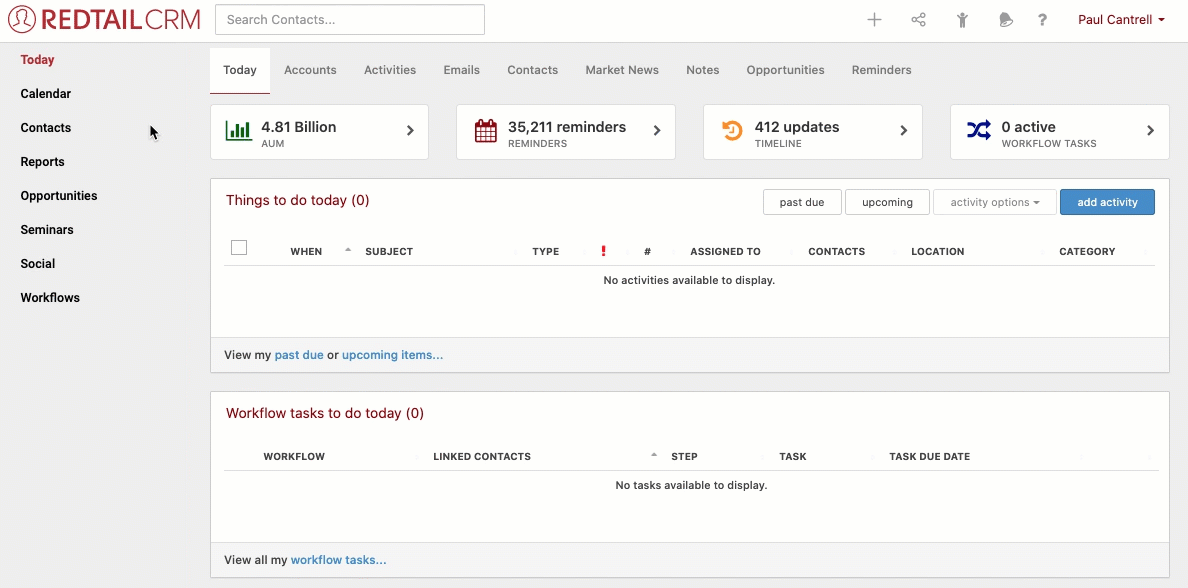
Below, we’ll take a look at each of these General Options and how you might customize them. Note: these options are user-specific, and will take effect in your database only under your login credentials.
Default Login Screen
Simply put, this is the first page you’ll see after logging into your Redtail CRM. The default setting out-of-the-box is your Today page, but, as you can see below, you have many options to choose from here that may make more sense for your job function or your preferred way of approaching things:
Session Timeout
Your Session Timeout setting determines the length of time which you are inactive within Redtail CRM that will trigger your being automatically logged out. You can see your options for this setting below:
Note here that the All Day setting represents 12 hours, i.e., if you log in to Redtail CRM and are inactive for a period of 12 hours, you will automatically be logged out at that point with this preference set to “All Day”.
Time Zone
This is where you indicate your local time zone. All of your Calendar activities, etc., will be converted to the time zone setting you indicate here. Tip while traveling: remember you can change this while you’re on the road so that your Calendar items reflect the local time for your current location and keep you on schedule.
Default Contacts Screen
Your Default Contacts Screen is the page you will be taken to when clicking the Contacts option from your left navigation menu:
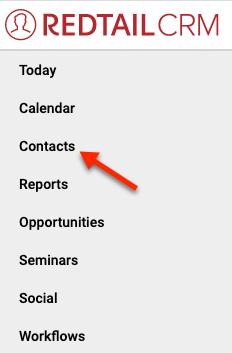
As with your Default Login Screen, you can set up your Default Contacts Screen to be the one that you visit most regularly. Your options are:
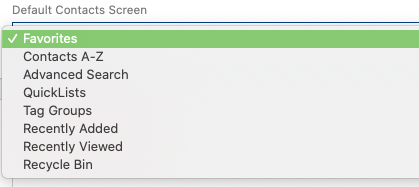
You can learn more about each of these Contacts pages below:
- Favorites
- Contacts A-Z
- Advanced Search
- QuickLists
- Tag Groups
- Recently Added – displays contacts that have been created in your database within the past 30 days
- Recently Viewed – displays the 12 contacts you have most recently viewed
- Recycle Bin
In our next Manage Your CRM series post, we’ll take a look at Activity Management preferences.
As always, if you have any questions along the way as we address these, you can reach out to our team at support@redtailtechnology.com or 800.206.5030. We are always happy to help you understand any aspect of Redtail CRM better so that you can better put it to use in your business!