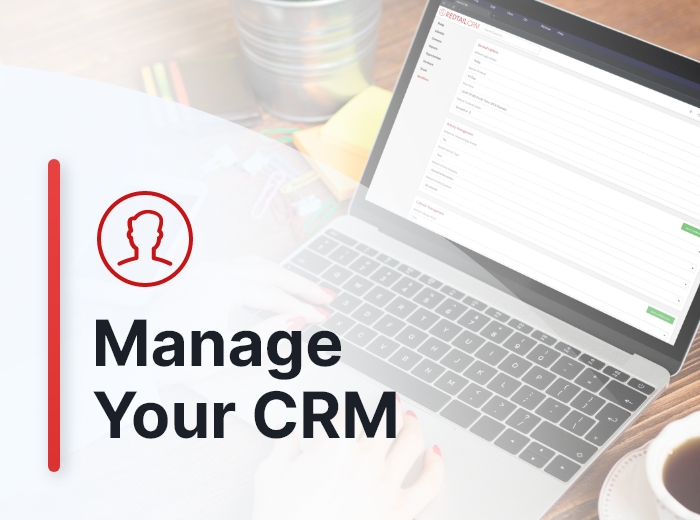Redtail CRM offers subscribers a ton of opportunities to customize their CRM, both at the individual and at the database level. These opportunities for customization are important because they allow you to set your database preferences and lists up in ways that work the best for both you as an individual as well as for your office. Taken together, these customization options will help drive user adoption and, ultimately, help you streamline your processes while at the same time personalize and improve the client experience your firm provides.
In prior posts we have covered your “Preference” and “Switch Database” options within your CRM; we’ll move on now to consider the other options accessible to you from the menu under your name in the top right corner of Redtail CRM.
Next up is “Manage Your Integrations”.
Manage Your Integrations
From your Top Right Menu Bar, one of the options available to you under your Name’s menu is Manage Your Integrations:
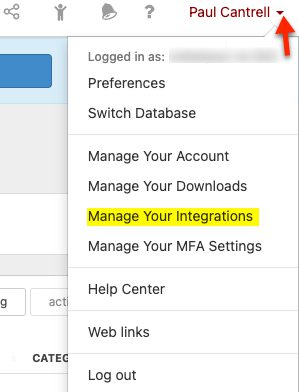
Below is a glance at what the Manage Your Integrations area looks like (note, there are other integrations that can be enabled or disabled from this page): Below is a partial view of that page:
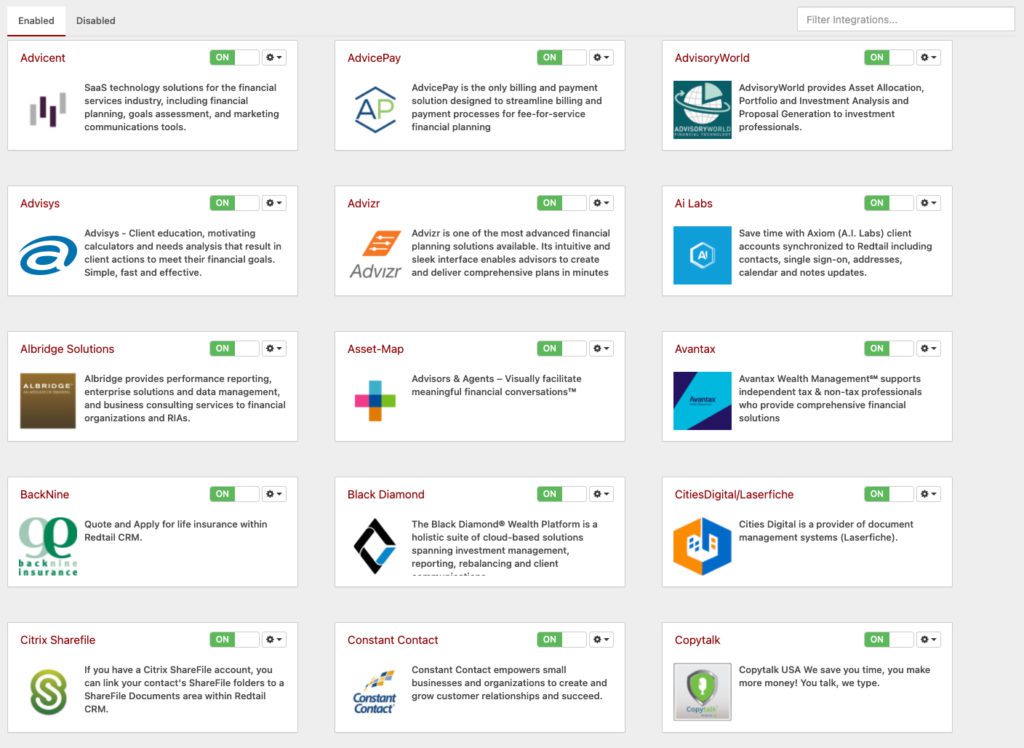
Note that above and to the right of all of the integrations listed here is a “Filter integrations” box that will allow you to search the Integration descriptions on this page for specific words or phrases.
Available integrations here are listed in alphabetical order to facilitate ease in finding a particular partner.
Within each of the integration partner’s widgets, you’ll see a brief description of the solution that partner offers:
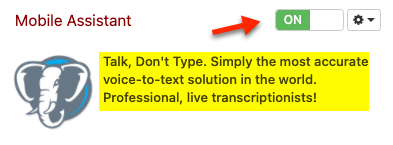
Above each partner’s description, you’ll see a button indicating whether or not the integration is enabled within your database, as well as an Actions menu. While the Actions for each partner vary from partner to partner, many of the Actions are similar. You can read about the individual choices within the documentation for each integration partner.
For our purposes here, let’s take a look at the Actions available for MarketingPro:
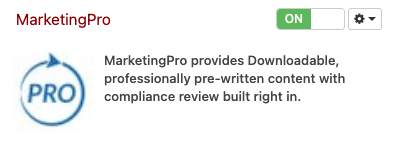
The first thing you should note is that this integration is currently enabled (“On”) within the database. What does that mean? It means this database’s users will have access to MarketingPro’s integration features. If it weren’t enabled, it would show up on the Disabled tab of the Manage Your Integrations page. In order to enable the integration, you would need to go to the top of the page, click the Disabled tab, scroll until you saw the MarketingPro widget, and then click the button to the On position to enable it. You would then need to go back to the Enabled tab to see the MarketingPro widget.
Some integrations, such as MarketingPro, require further settings changes in order to actually make use of the integration after it is enabled. At this point, if you hovered over your Integrations icon from your Top Right Menu Bar, after scrolling you would see MarketingPro available as an enabled integration partner:
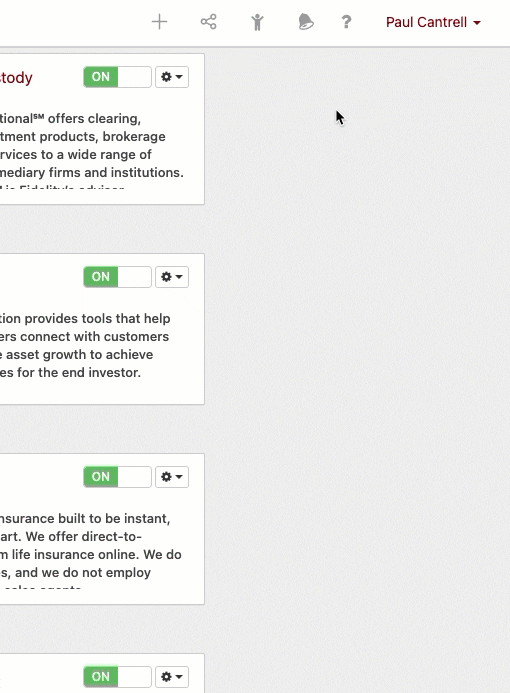
But, if you were to click MarketingPro here, you’d then see the below:
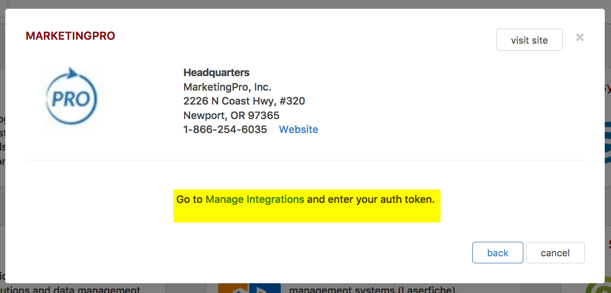
In other words, though this integration is enabled within the database, allowing you to see it here, you can’t use it until you’ve entered your necessary information, which can be accomplished by clicking Settings under the Actions menu for MarketingPro on your Manage Integrations page:
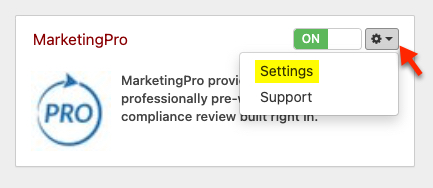
After clicking Settings for MarketingPro, you’ll see the below:
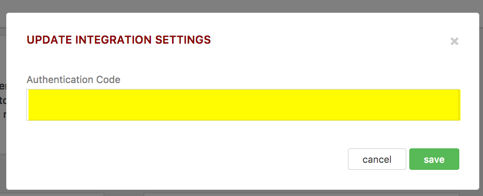
Here, just enter the Authentication Code you obtained from MarketingPro and click Save. The next time you access Integrations from your Top Right Menu Bar and click MarketingPro, you’ll see the below:
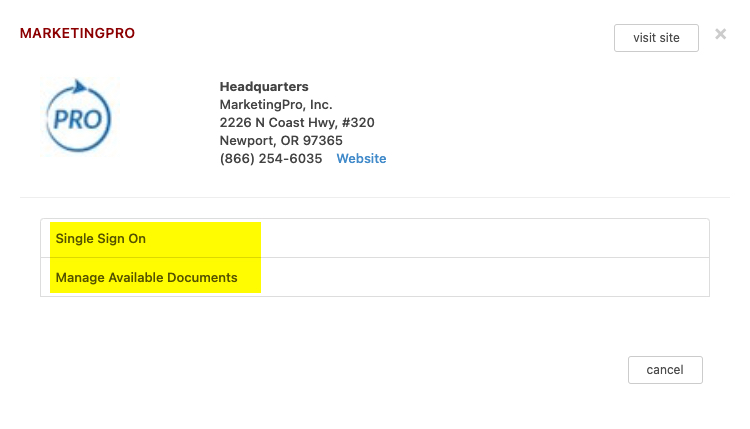
As you can see, once you’ve enabled this integration partner and entered the required settings for that particular integration, you can then take advantage of the available features of the integration.
The final Action you’ll see available for the partners on your Manage Integrations page is Support:
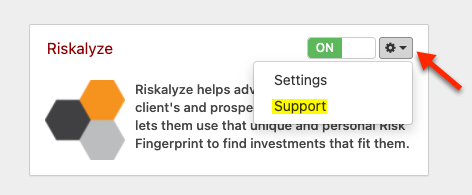
Clicking the Support option for a partner will take you to the relevant help documentation in Redtail’s Helpdesk that deals with that particular integration partner.
*Note: The Manage Your Integrations page allows database users access to the area where they can enable or disable certain integrations for their database, though some other steps may be required elsewhere as well to initially set up the integrations – those other steps are outlined in our Helpdesk posts on those particular integrations. Also, the integrations that display on this page don’t represent every available integration with Redtail CRM, as some require a manual enabling on our end or on the side of the integration partner, custodian, etc. You can view individual integration posts for setup instructions which will provide clarity in those situations.
Final Thoughts on Managing Your Integrations Within Redtail CRM
Regardless of the type of tech tool you are looking for to assist with a particular business challenge, Redtail likely has an integration with multiple vendors who offer a solution that may meet your needs. Just click one of the links below to learn more about our current integrations for any of these categories of provider:
- Advisor Tools
- Compliance Tools
- Document Storage
- Email Compliance
- Financial Planning Tools
- Form-filling software
- Insurance Software
- Investment Research
- Marketing Tools
- Portfolio Management and Custodians
- Risk Analysis
- Voice Dictation Tools
- VoIP
As you are seeking out tech solutions for your firm, always bear in mind that the better those solutions work together, the better it will be for your business. You’ll spend less time swapping between software, less time worrying about data integrity, and more time focused on your clients and the experience you can provide them. Integrations create efficiencies that are otherwise impossible; creating efficiencies, when time is often the scarcest of your resources, must be viewed not as a luxury, but rather as a necessity, and Redtail CRM has set itself apart in terms of industry integrations over nearly two decades now.
In our next Manage Your CRM series post, we’ll take a look at Managing Team Notices and Web Links in Redtail CRM.
As always, if you have any questions along the way as we address these, you can reach out to our team at support@redtailtechnology.com or 800.206.5030. We are always happy to help you understand any aspect of Redtail CRM better so that you can better put it to use in your business!