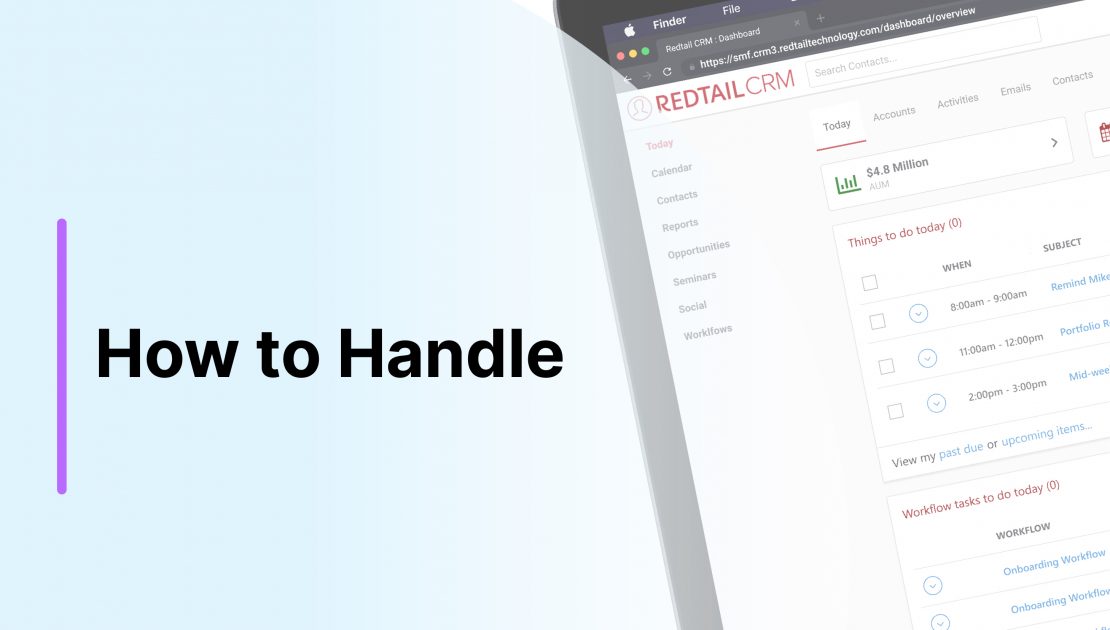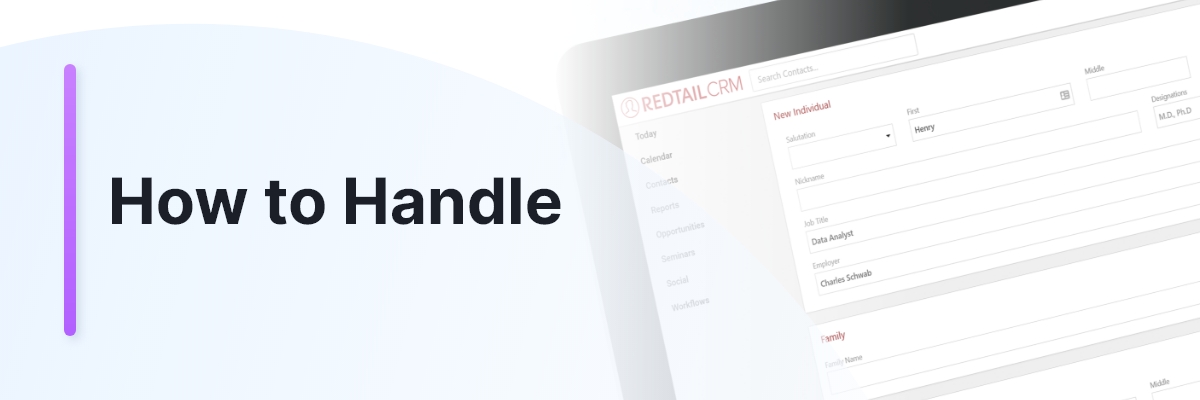Redtail’s Training Team puts together these “How to Handle” posts in order to make you aware of some of the ways you might use Redtail CRM to assist with processes, events, etc., that are likely to come up for most offices at one point or another.
This one will focus on how you can use Redtail CRM to make the process of dealing with your clients’ RMDs more streamlined. For each step in the directions, we’ll provide relevant links from our helpdesk as well as images or gifs to give you a better idea of what the process looks like within Redtail.
Observation:
Directions:
1. Create a Keyword in your database titled “Inherited IRA”.
Database Lists
Database Lists and the Contact Record Video
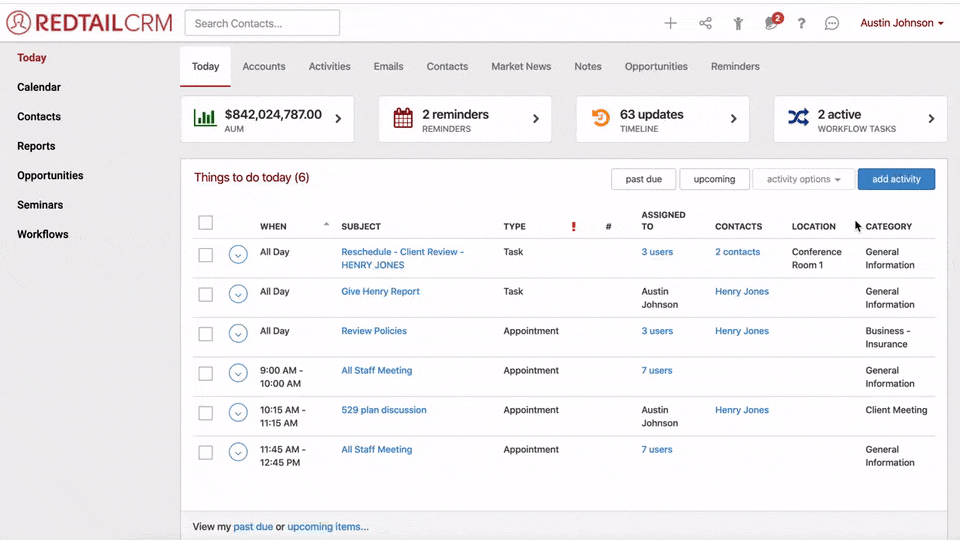
2. Create a User Defined Field “RMD Taken 20XX” with the text type of Yes or No, where XX is the year you wish to track RMDs (example: RMD Taken 2020).
How do I add new User Defined Fields to my database?
Database Lists
Database Lists and the Contact Record Video
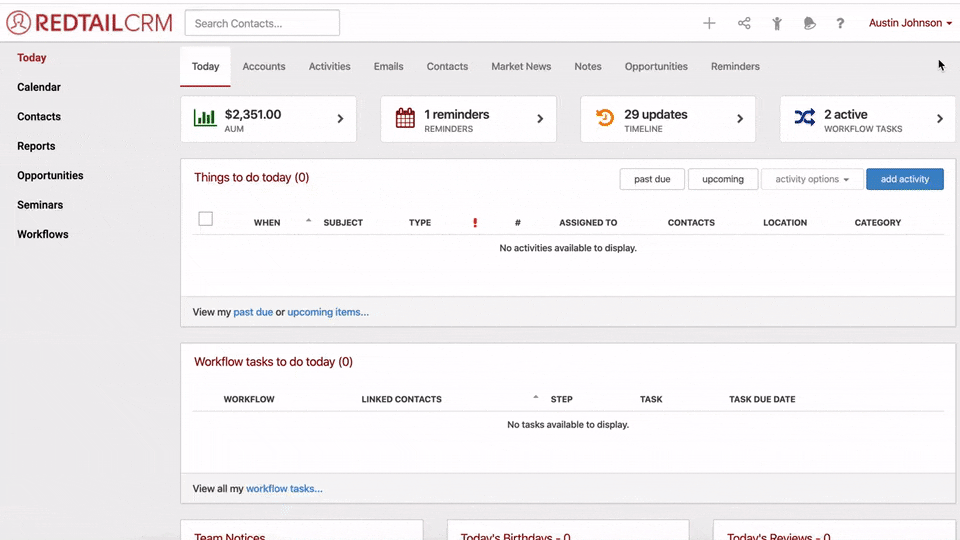
3. Assign this Keyword and User Defined Field throughout the database to contacts that may be eligible for an RMD.
a.Contacts who are over 72 or turning 72 in the current calendar year:
Set the initial value as “No”. This will be done at the beginning of each year and change to “YES” as RMDs are taken by the individual contacts.
Apply a User Defined Field and Value to your contact records in bulk
Redtail Essentials: Contact Record Video
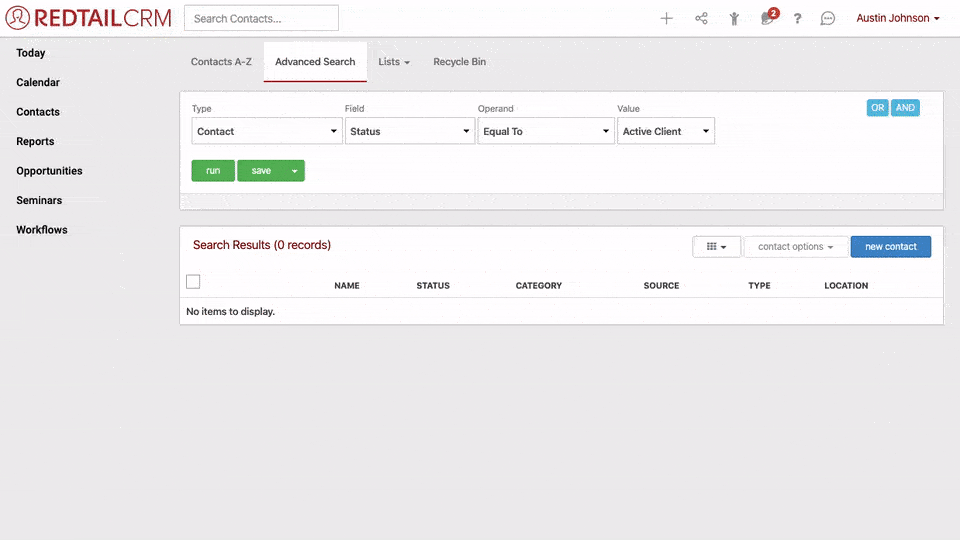
b. Contacts with Inherited IRAs:
Add the Keyword “Inherited IRA” to all clients who have a tax-qualified account and are not over the age of 72. Add this task to any workflow process where accounts are opened or moved under management
Set the initial value as “No”. This will be done at the beginning of each year and change to “YES” as RMDs are taken by the individual contacts.
Assign Keywords to your contacts in bulk
Redtail Essentials: Contact Record Video
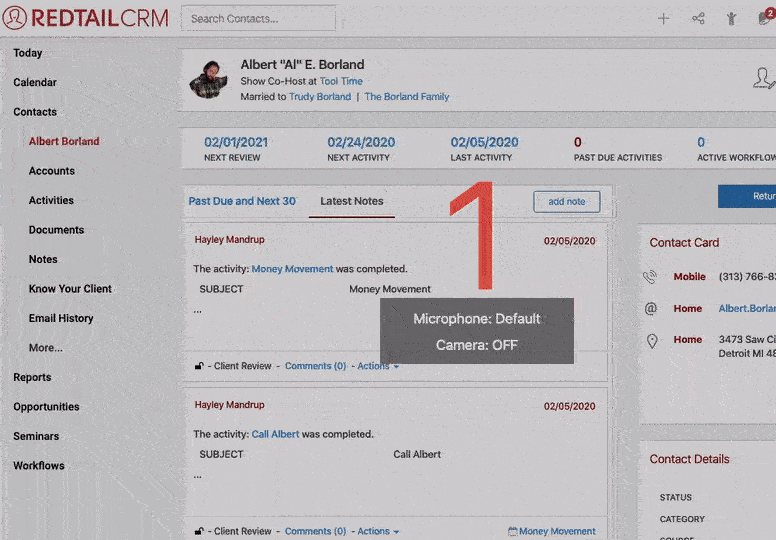
4. Run a comprehensive RMD report throughout the year to see who has completed/not completed the requirement.
Contact User Defined Fields Report
Redtail Essentials: Reports Video

5. The RMD reports within Redtail will look for all contacts that are 72 or turning 72 in the current calendar year. Use the Advanced Search to find contacts turning 72 in future calendar years.
Advanced Search in Redtail
Redtail Essentials: Advanced Search Video
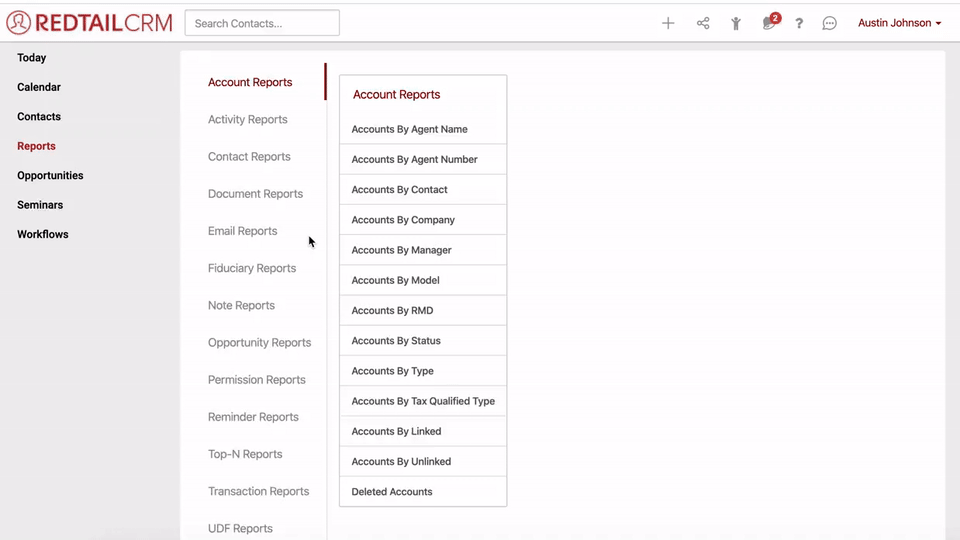
Result:
Download a PDF version of these instructions below that includes an example of an RMD process workflow you can set up for your database to use.
As always, if you have any questions you can reach out to our team at support@redtailtechnology.com or 800.206.5030. We are always happy to help you understand any aspect of Redtail CRM better so that you can better put it to use in your business!